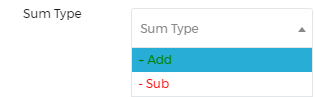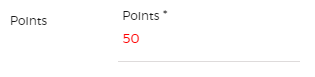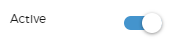Lead Scoring
Saphyte’s Automated Lead Scoring helps you prioritize your leads by applying score conditions to identify which leads have the most potential to progress into a closed sale.
Configure Lead Scoring
1. Go to the Sales tab.

2. Go to ‘Lead Scoring’ and click on the ‘General‘ tab.

3. Under the General Tab, you can assign the category for your lead score (for example Hot, Warm, Cold leads). Start by clicking ‘Add Category’.
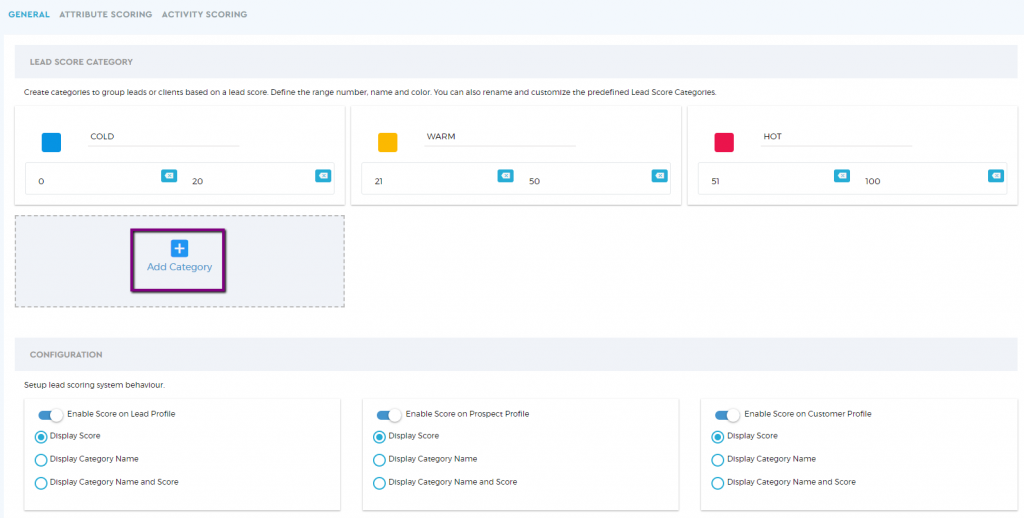
4. Fill out the category name, minimum score, maximum score, and assign a color for this specific lead category. If you want to remove the category, just click the ‘bin’ icon.
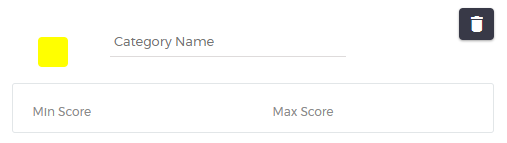
5. Once done, click ‘Save Changes’ 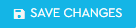
Display Lead Score
To display the lead score and enable it in your clients’ sections, toggle the switch for each of the settings. Choose how to display your lead score among the three options:
- Display score only
- Display category name only
- Display both category name and score

Saphyte’s Automated Lead Scoring helps you prioritize your leads by applying score conditions to identify which leads have the most potential to progress into a closed sale.
To set up the rules for your lead score:
1. Go to the Sales tab.

2. Go to ‘Lead Scoring’ and click on ‘Attribute Scoring‘ tab.
3. Click ‘+ Add Rule’.
4. Set up your new rule.
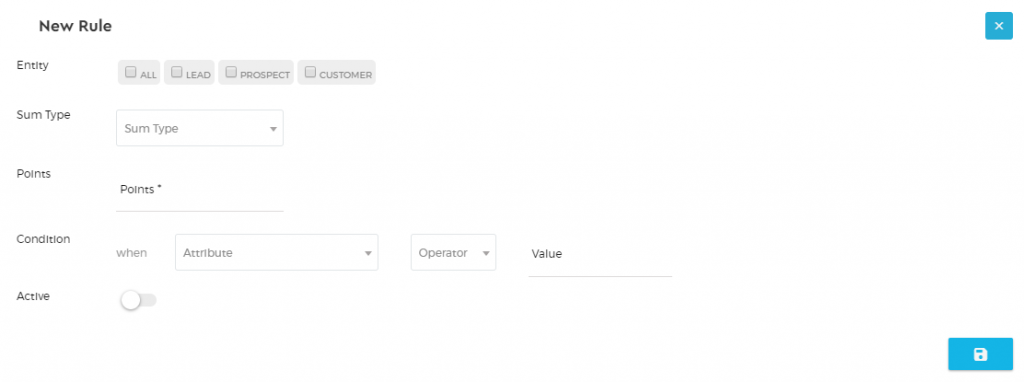
- Enable the rule to your Leads, Prospects, or Customers by ticking the box.
- Choose the sum type for your scoring if you want to add or subtract points.
- Set the value for points.
- Apply the condition for your lead scoring.
- Activate the lead scoring rule.
5. Click the ‘Save’  button once done.
button once done.
6. You can view all the rules that you have set under the ‘Activity Scoring’ tab and check which ones are active or inactive in the system.
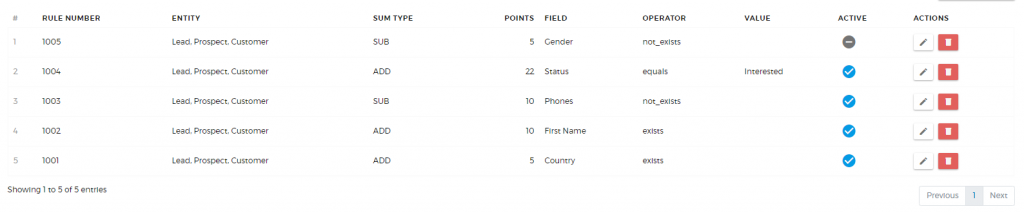
7. If you want to make changes to the rules that you have set, click the ‘pen’ icon  to modify the rule. To delete a rule, click the ‘bin’ icon
to modify the rule. To delete a rule, click the ‘bin’ icon  .
.