Associate Campaigns with Records
There are two ways to associate a record with a campaign:
Directly from the Campaigns List
1. If you want to associate your campaigns with a lead, prospect, customer, company, or deal, go to the Campaigns menu under the Admin menu.
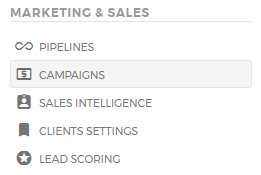
2. Choose from among the list the Campaign you want to associate to a record. You can apply filters for an easier search.
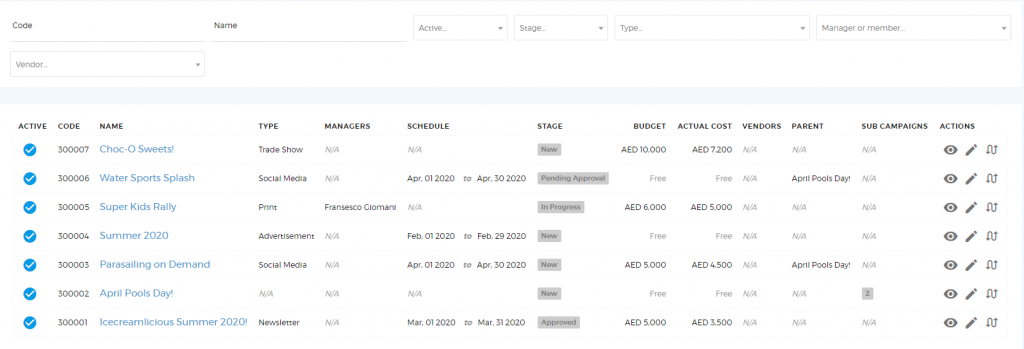
3. Once you have selected the specific campaign that you want to associate with a record, click ‘Associate Record’.
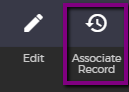
4. A pop-up message will appear where you can choose which record type would you want this campaign to be associated with. Select the record type from among the options:
- Lead
- Prospect
- Customer
- Company
- Deal
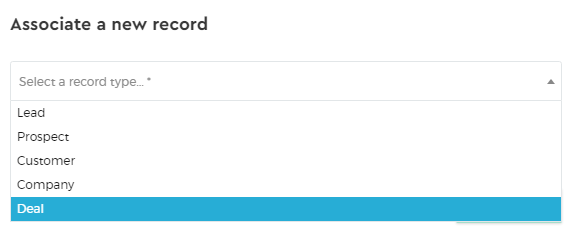
Select the entity to associate the record with.
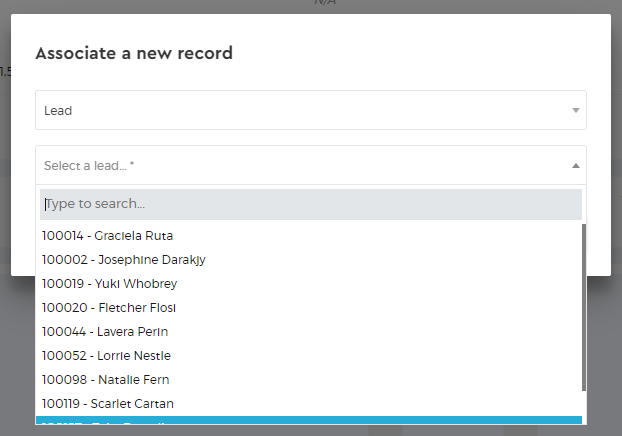
6. Click ‘Associate’ to apply the changes.
Directly from the Record
Via Client Profile
1. Go to your client profile. For example, if you want to associate your lead/prospect/customer with a specific campaign, go to the Lead/Prospect/Customer tab and select the name of your client.
2. You will see your client’s profile. Click ‘Edit’ to start making changes.
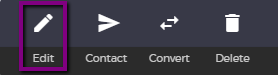
3. On the right side of your client profile, you can see the ‘Assigned Campaign’ label. Select the campaign you want to associate with this record.
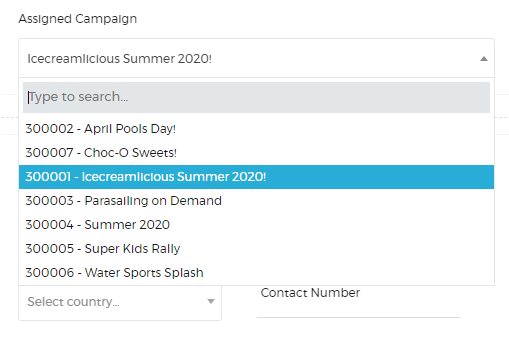
4. Click the ‘Save’ button to apply the changes.
Via Company Profile
1. Go to your company profile from the Companies tab.

2. Click ‘Edit’ to start making changes.
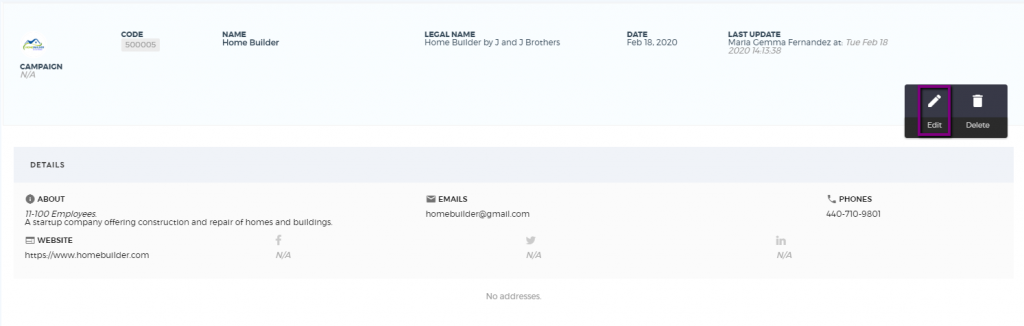
3. Click ‘Select Campaign’ and choose the campaign you want to associate with this record.
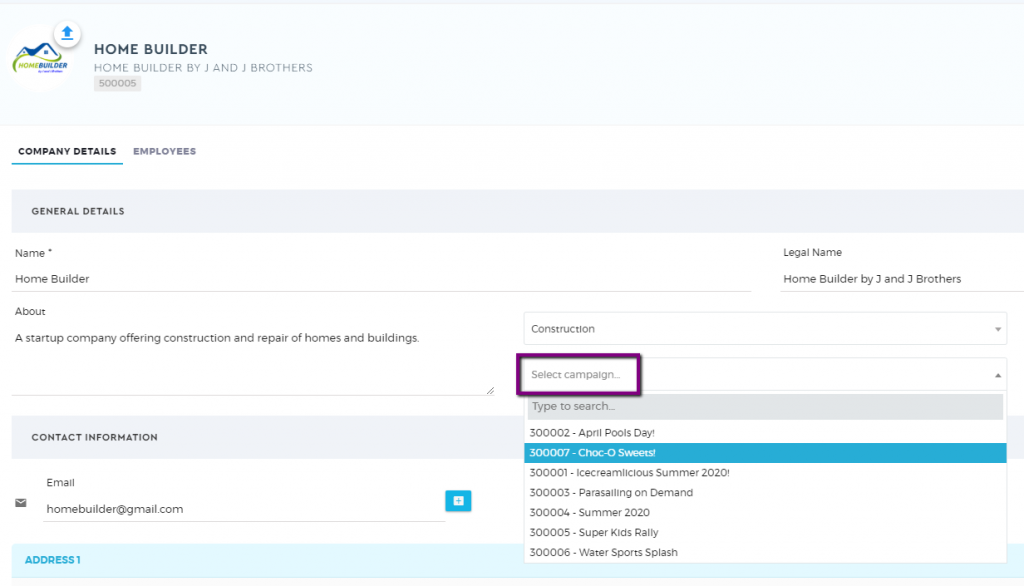
4. Click the ‘Save Company’ button to apply the changes.
Via Deals List
1. Go to your deals list.

2. Click the ‘pen’ icon to edit a deal.
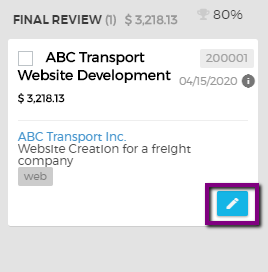
3. Click ‘Select Campaign’ and choose the campaign you want to associate with this record.
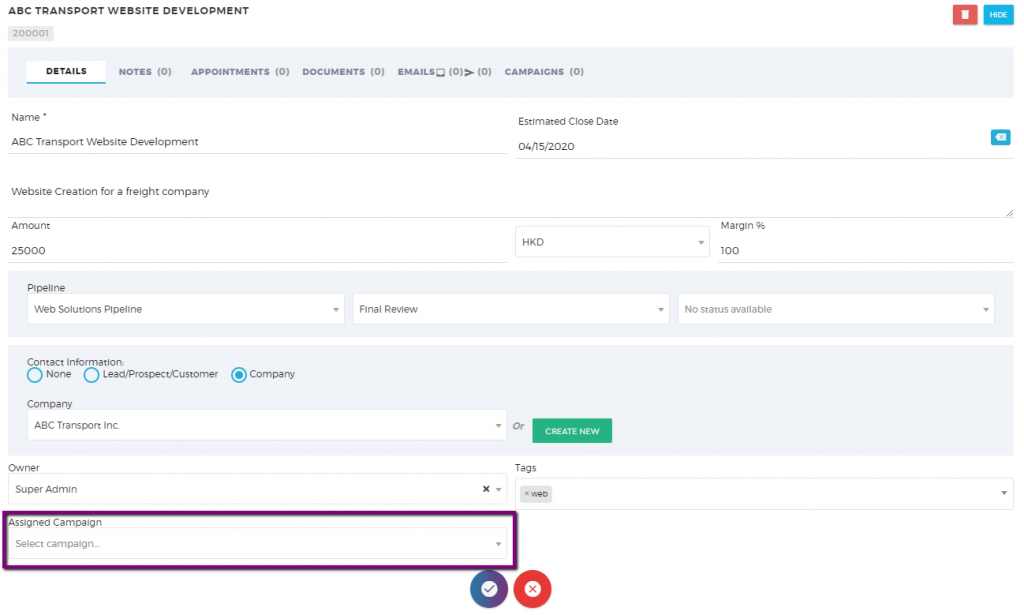
4. Click the ‘Save Deal’ button to apply the changes.