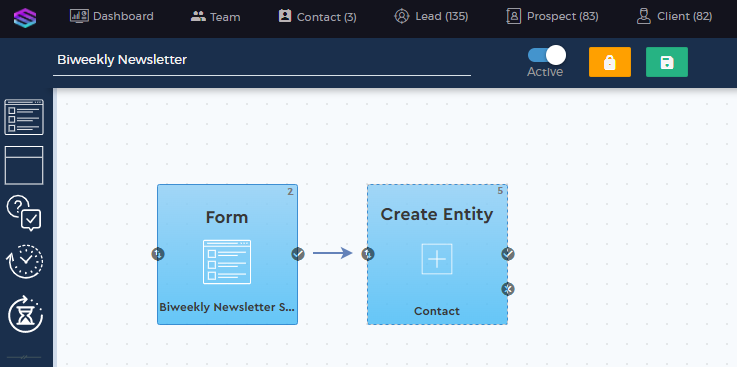Form Settings
The Form Settings only apply to Dynamic Subscription list.
Once you have created your dynamic subscription list, you can configure its form settings that allows you to personalize how your marketing subscription form will be presented to your contacts.
For the contacts to subscribe, we must show a checkbox that they can tick to agree to be subscribed to that specific marketing subscription.
Configure Form Settings
1. Navigate to Marketing > Marketing Lists > Form Settings
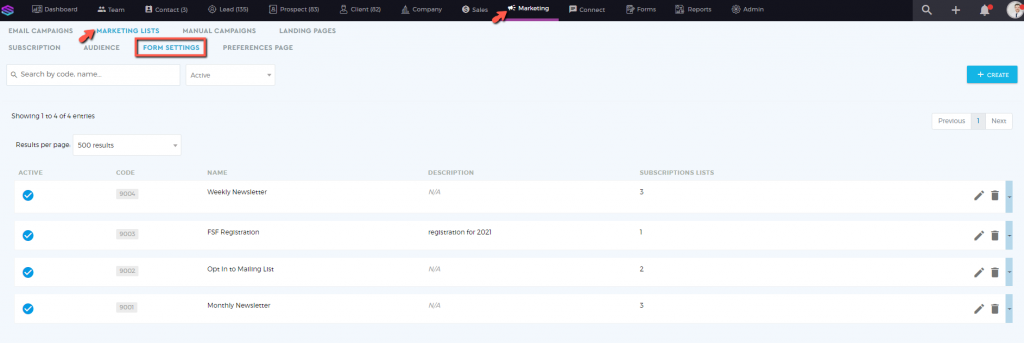
2. Click on ‘Create‘ 
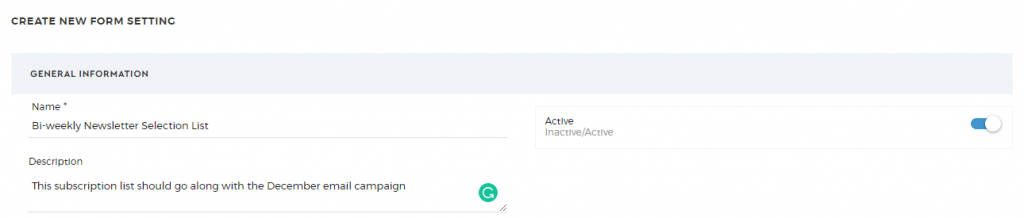
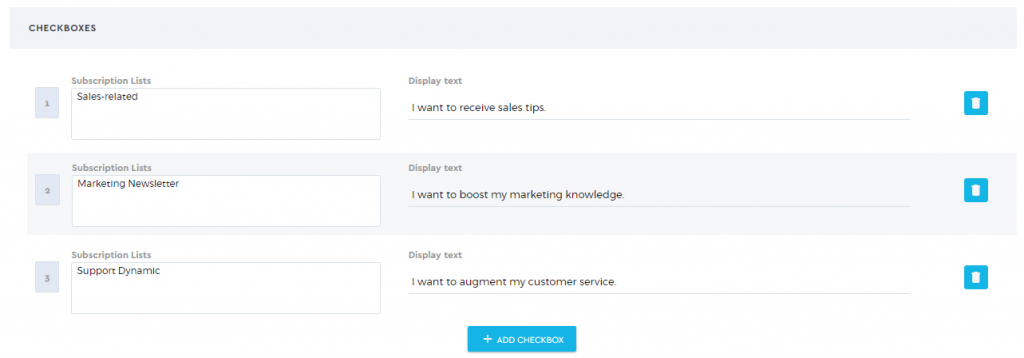
3. Once done, click on ‘Save Subscription List‘ 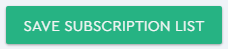
How to add subscription lists in web forms
Provide your website visitors or email recipients with a way to subscribe to your marketing emails using Saphyte’s web forms.
1. Navigate to Admin > Configuration: Form Builder
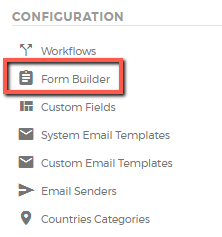
2. Create a web form by clicking on the ‘Create‘  button. You can either create from scratch or from a template.
button. You can either create from scratch or from a template.
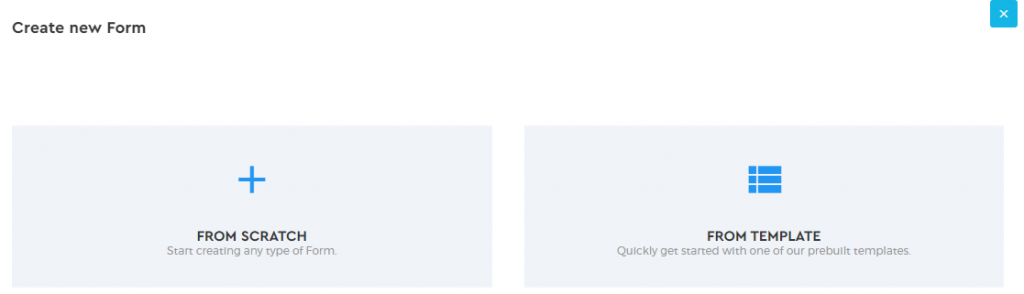
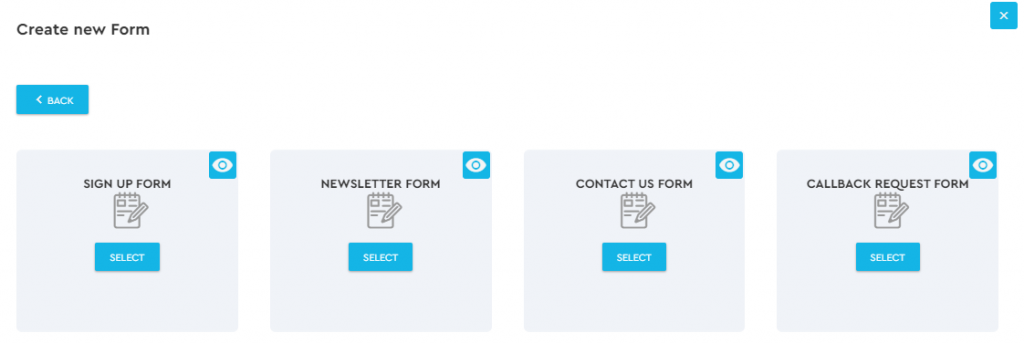
3. Add all the fields you want to capture in a newsletter subscription. In this example, we want to create a newsletter form. To provide the option for the users to select which subscription list they want to subscribe, drag the form element ‘Subscription Lists‘
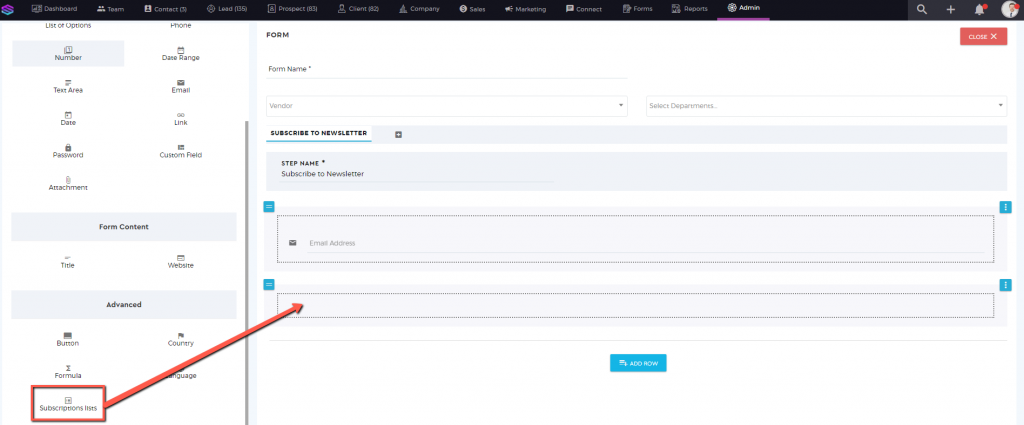
4. Add a title to the field and select the form setting you have created from the drop-down menu.
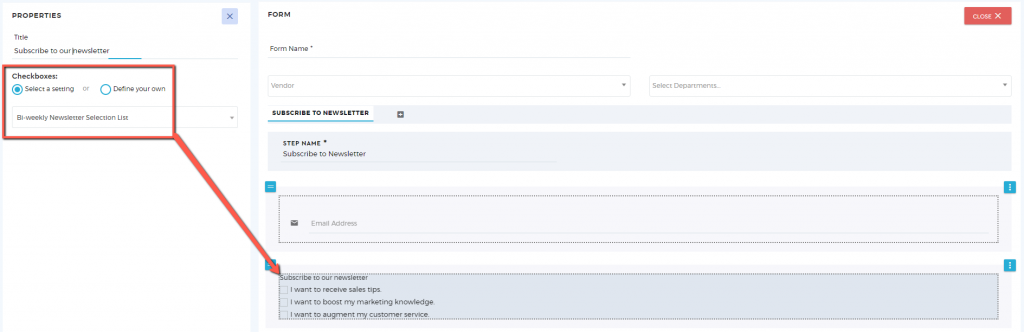
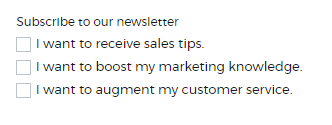
5. Save the form and share it as a link or embed it on your website.
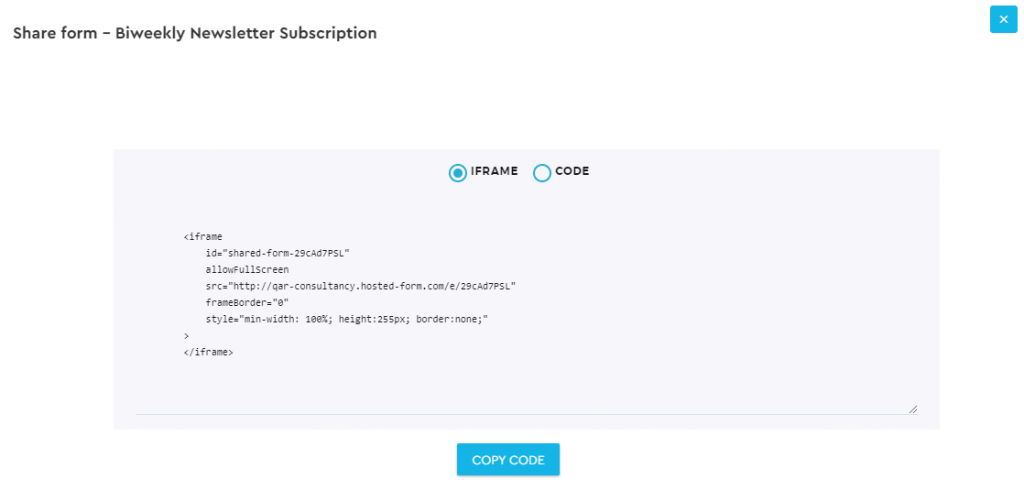
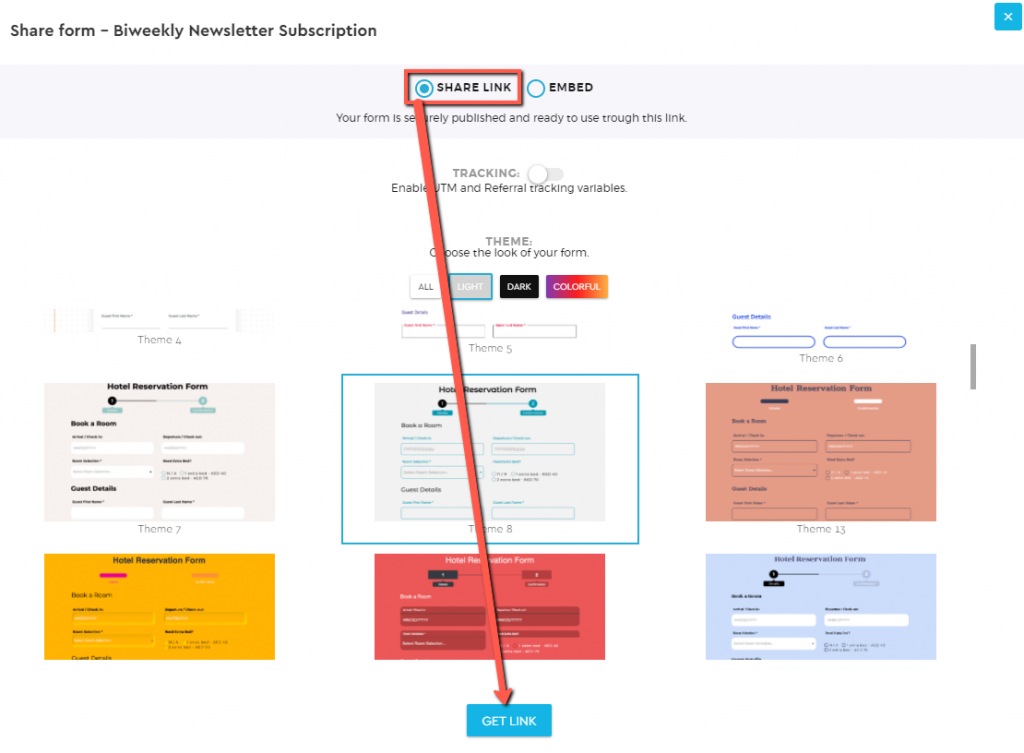
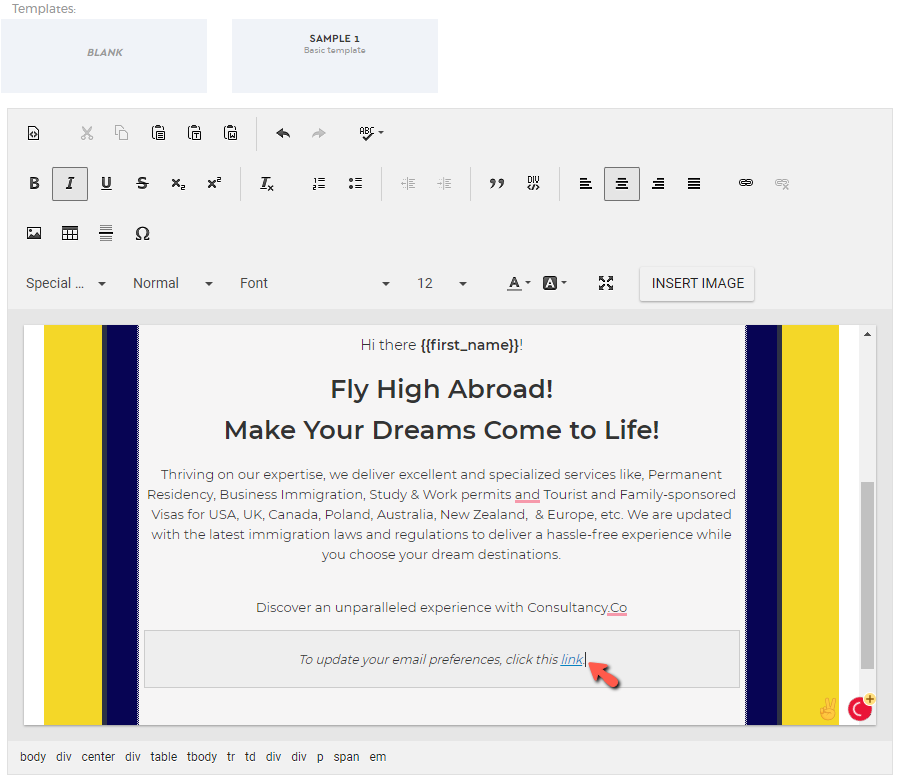
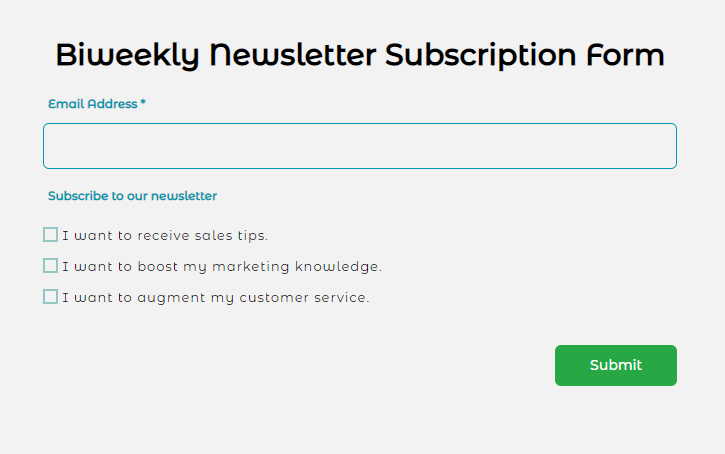
To be able to automatically store the subscription details into the contacts database every time a user submits a form, you must create a workflow.