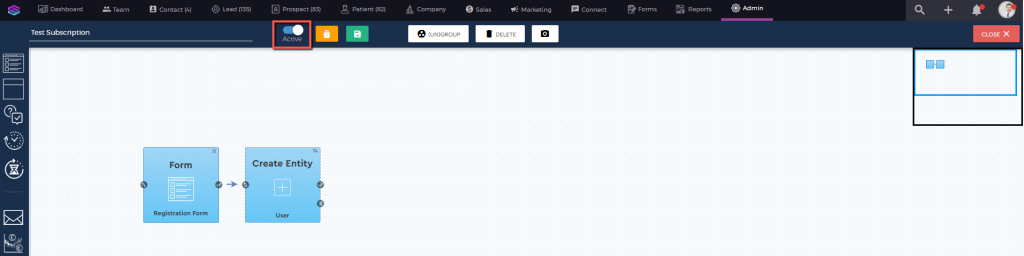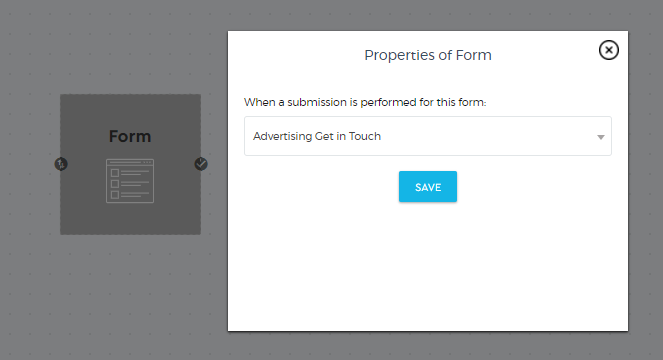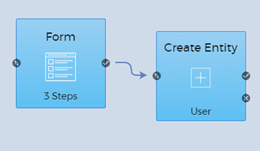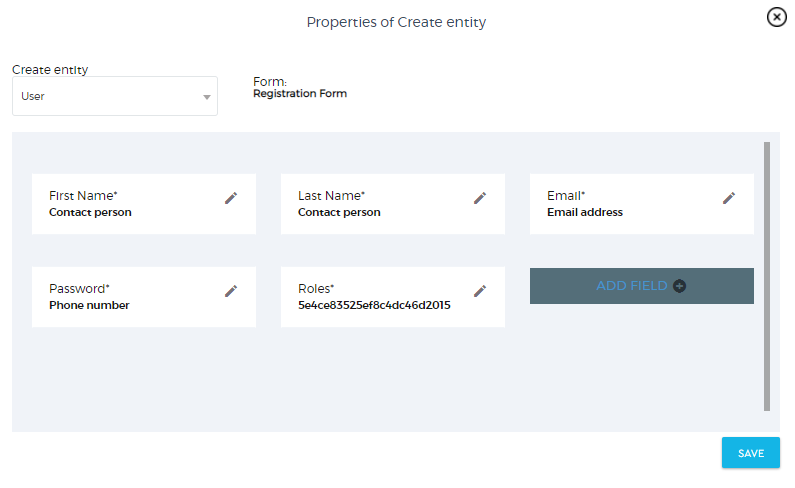Create User Via Form Completion
A user can automatically be created through forms using workflows. Once a user has completed and submitted a form, you can tell the system to create a user using the workflow.
To create a user via form completion, follow these steps:
1. Build your own form. Click here to learn more about how to build a form.
2. Build a workflow. Go to the Admin panel, under the Configuration settings, and choose ‘Workflows’.
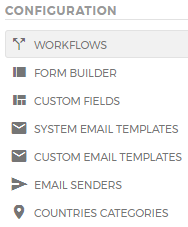
3. Create your workflow using the Form node as an initiator. To automate the user creation, first, drag the ‘Form’ node to the workspace. Double click the node to choose which form will be your source.
4. Once you have chosen the form of your source, drag the ‘Create Entity’ node to the workspace and attach it to the ‘Form’ node. Double click the ‘Create Entity’ node to set up its properties.
5. Inside the ‘Create Entity’ node, there is a setting page. Select ‘User’ from the ‘Create Entity’ drop-down menu.
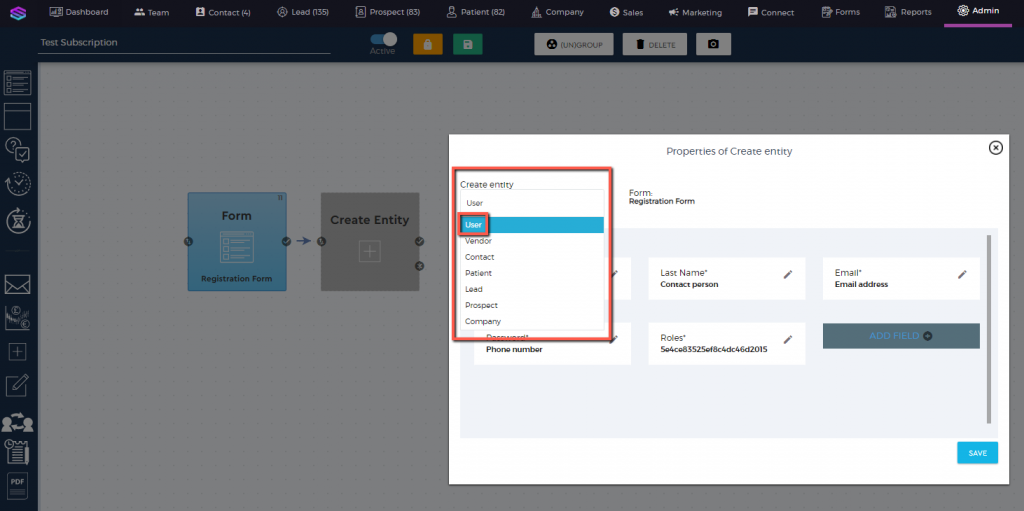
6. Once you have selected ‘User’, you will be asked to assign the attributes of a user profile. The system will ask for default attributes that are required to create a user in the system. Make sure that these attributes correspond to a field in your form as this information will constitute the ‘User’ Profile in the system. You can customize and add more attributes based on your business process by clicking ‘Add Field’.
7. Click ‘Save’ to apply the changes.
8. Make sure to activate your workflow in the system by switching the active ‘on’. So every time a respondent will fill out the form that you have created, all his details will automatically be saved in the CRM as a User Profile.