Audience List
Now that you have your marketing lists, you can then segment your contacts into a more refined list called Audience List.
For email marketing purposes, you can segment a group of people that have agreed or subscribed to your marketing list to receive emails, and target them for a specific campaign such as “Exclusive offers for Frontliners”, or “Special offer for Automotive Clients”.
It is important to note that a Subscription list should be created prior to creating an Audience list.
Create an Audience List
1. On the main navigation menu, go to the Marketing tab. Click on Marketing Lists and choose ‘Audience‘.
2. Click on the ‘Create‘  button.
button.

3. A pop-up drawer will appear. Fill the required information.
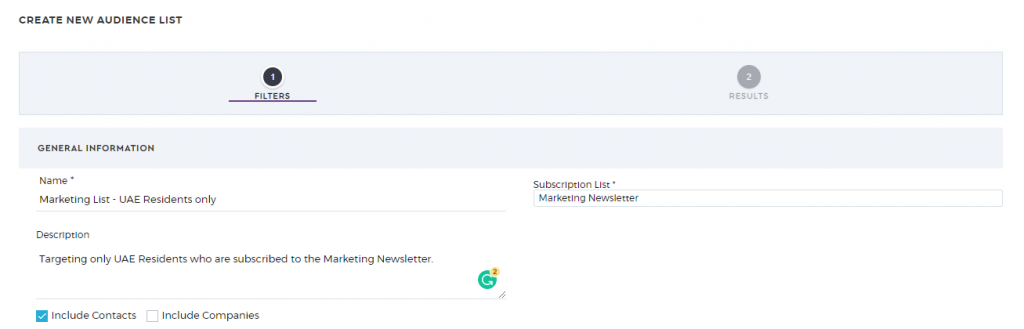
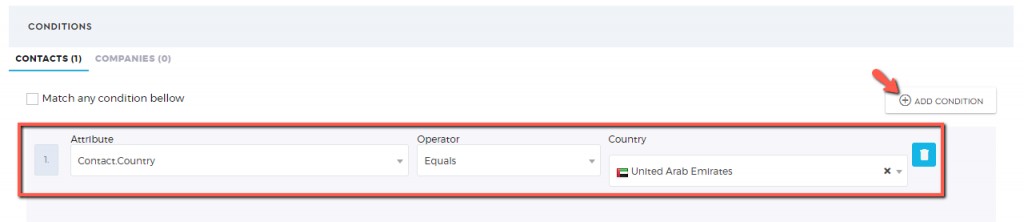
4. Click ‘Next‘ 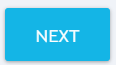 to view the contacts that qualified your set condition.
to view the contacts that qualified your set condition.
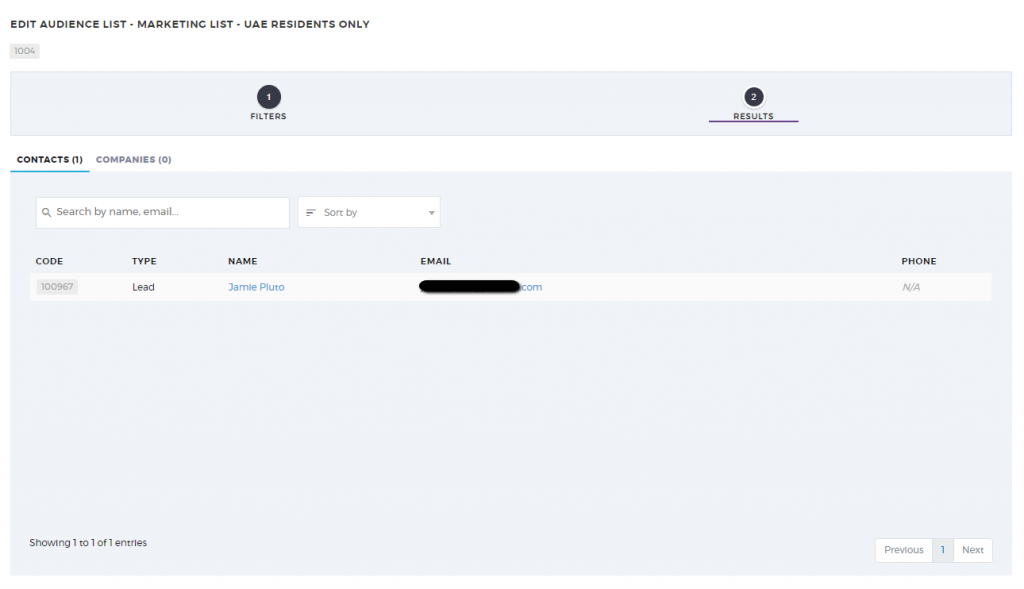
4. Click on ‘Save Audience List‘ 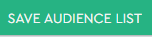 to save.
to save.
Update Audience List
1. To modify the details of your Audience List, select the Audience list you want to update. For easier search, you can use the ‘Search’ box. Click on the ‘pencil‘ icon to make changes.
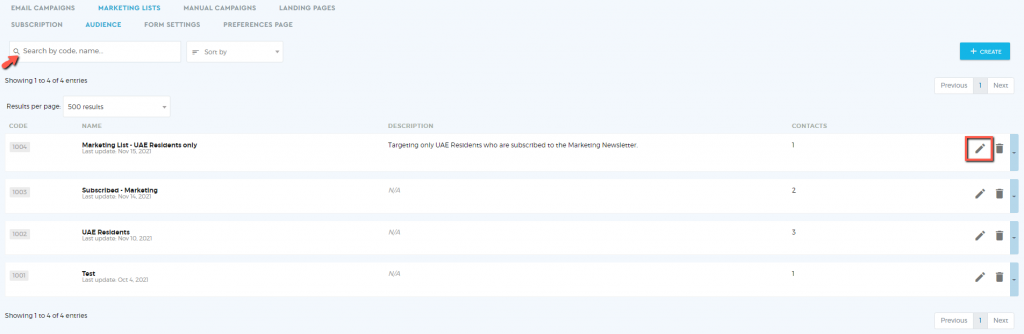
2. Apply the changes to your audience list.
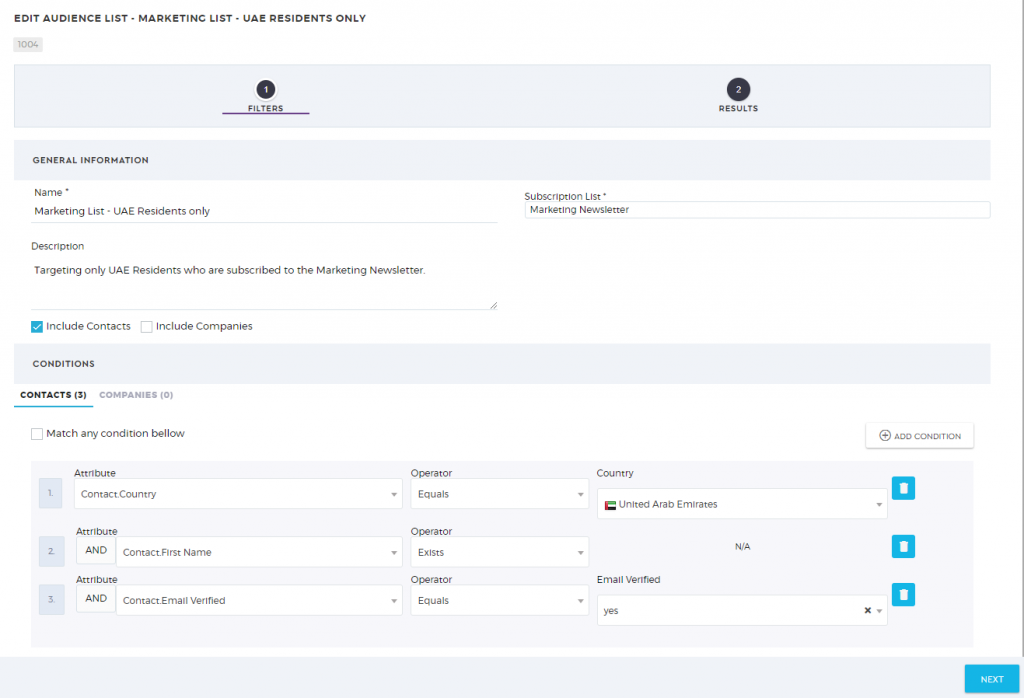
3. Click on ‘Save Audience List‘ 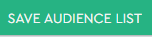 to apply the changes.
to apply the changes.
Delete Audience List
1. To delete the an Audience List, select from the list and click on the ‘bin‘ icon. For easier search, you can use the ‘Search’ box.
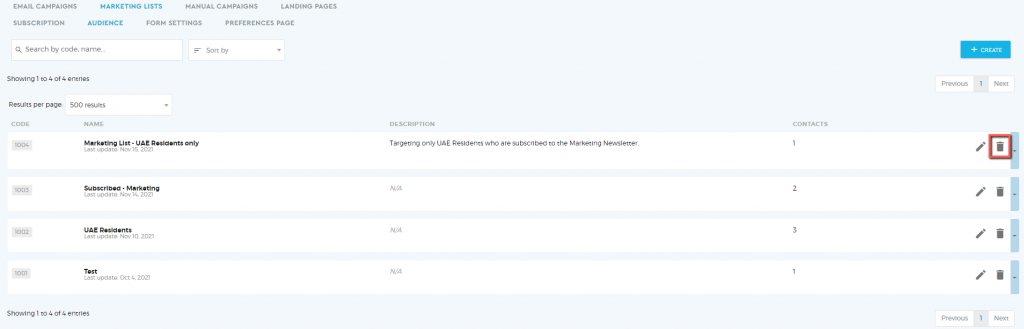
2. A pop-up box will appear to confirm deletion. Click ‘OK’ to continue.