Add Product
1. To add a product, navigate to the Sales menu and click on ‘Product Catalog‘.
2. Choose a Product List. For easier search, you can use the ‘Search’ box.
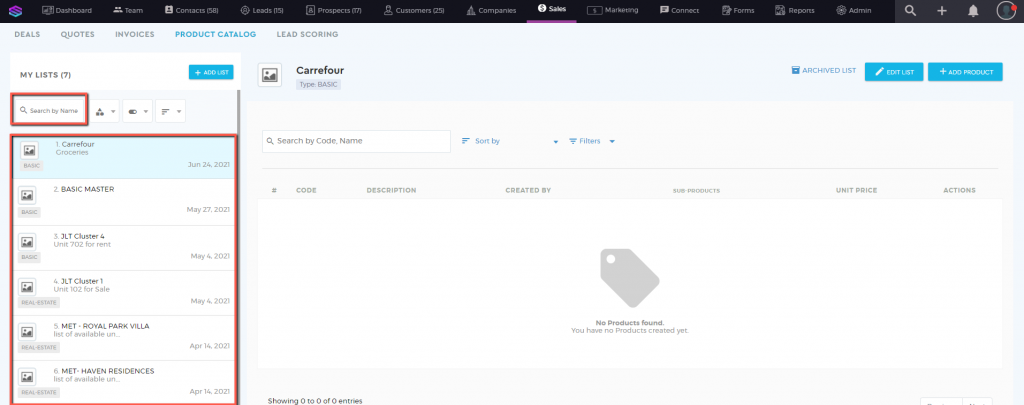
3. Once a Product List is selected, click on ‘+ADD PRODUCT‘  .
.

4. A pop-up drawer will appear where you can add the product information. The fields vary depending on the product list type.
Basic
| Basic | Product Code Number Product Name Price Currency Product Description Product Type (Product or Service) Media Files |

Real Estate
| Real Estate | Product Code Number Product Name Price Currency Product Description Availability Media Files Type Area Owner Details |

Real Estate UAE
| Real Estate UAE | Product Code Number Product Name Price Currency Product Description Availability Media Files Permit Number DTCM Permit Offering Type Category Address City Community Sub Community Property Name Area Plot Room Bathroom Private Amenities Commercial Amenities Agent Developer Build Date |

Automotive
| Automotive | Product Code Number Product Name Price Currency Product Description Availability Media Files Year Make Model Odometer Body Style Color New/Used Engine Type Cylinders Fuel Type Drive Train VIN (Vehicle Identification Number) Chasis Additional Information |

Mobile Phone
| Mobile Phone | Product Code Number Product Name Price Currency Product Description Availability Media Files Brand Model IMEI Condition Color Dimension Resolution OS Internal Memory Network Main Camera Selfie Camera CPU RAM GPU |

4. Once done click on ‘SAVE PRODUCT’ .
.