Create Email Campaign
The Email Campaign module allows you to deploy targeted email campaigns and understand how your audience engages with the marketing emails you send them while at the same time measuring the effectiveness of your email campaign.
Create Email Campaign
1. To create an email campaign, navigate to the Marketing tab and click on ‘Email Campaigns’.
2. Click on ‘Create Email Campaign’ 
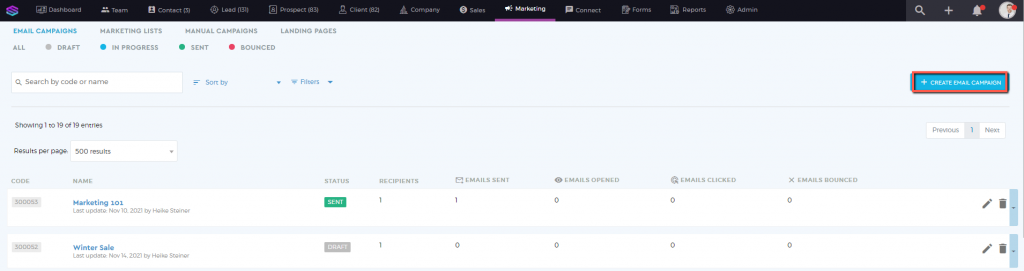
3. Name your campaign and add a description. Click on ‘Start Creating’  once done.
once done.
4. Configure your email campaign under the ‘Email Details’ tab.
5. Click ‘Manage Recipients’ to add email recipients. Choose from your predefined Audience or Subscription list. Once done, click on ‘Save’.
6. Click ‘Edit From’ to set the email sender. Click ‘Save’ to apply changes.
7. To add the subject of your email, click on ‘Edit Subject’.
You can even personalize the subject line by adding the name parameters of the recipient. This will automatically populate the parameter with the information registered on the fields such as name, first name, last name that are found in your customer profile.
You can add the following parameters on the subject line:
- {{first_name}}
- {{last_name}}
- {{name}}

Click ‘Save’ to apply changes.
8. Build your content by clicking on ‘Edit Content’. There are two types of email editor: (1) Drag and Drop and (2) Legacy.
Drag & Drop Editor
Design an email even without HTML knowledge! The drag and drop editor is a smart and intuitive email editor that allows you to build your email design just by dragging and dropping the elements of the email.
Functionalities:
- Attach images and choose from the library of millions of stock photos
- Align your design by blocks
- Add an automated unsubscribe link for data privacy/GDPR compliance
- Easily customize the elements with settings
- Preview the design in desktop/mobile version
Legacy Editor
The Legacy Editor allows you to draft your email in a simplified way and presents your email content as “what-you-see-is-what-you-get”. Control the appearance of your emails by modifying the font type, size, color, adding images, headers, etc.
Once you have drafted your content you will see a preview of the email from the desktop and mobile versions.
9. To launch your email campaign, click the ‘Send’  button. To send a test email and check how the email looks like in desktop or mobile, click on ‘Send Test Email’
button. To send a test email and check how the email looks like in desktop or mobile, click on ‘Send Test Email’ 
Note: Sending a test email will not produce any email analytics.
Edit Email Campaign
To edit the email campaign information, select the email campaign you want to update from the list and click on the pencil icon. Apply the necessary changes.
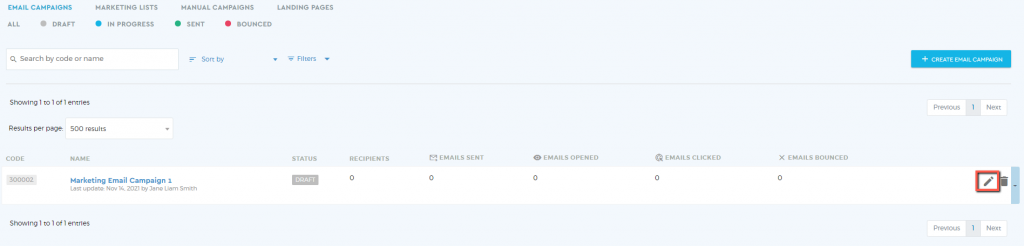
Delete Email Campaign
To delete the email campaign, select the email campaign from the list and click on the bin icon.

A pop-up message will appear. To proceed, click ‘OK‘.
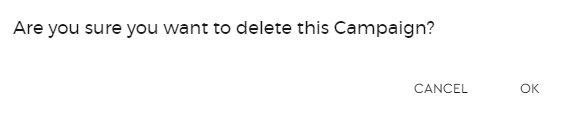
The deleted campaign goes to the recycle bin.