Add Product List
A Product List is a database cataloging the company’s portfolio of products or services. In Saphyte, you have the option to add a product listing based on the industry.
There are currently five types of Product List you can find in Saphyte: Basic, Real Estate, Real Estate UAE, Automotive, and Mobile.
- For any general products, you can select the ‘Basic’ listing to provide you with the general fields such as the name, description, pricing, currency, and the ability to attach files.
- When you select ‘Real Estate’ as the product list type, you will be able to add details to your products that are only relevant to the general real estate business.
- The ‘Real Estate UAE‘ list contains all fields related to the real estate business specifically only in the UAE.
- The ‘Automotive‘ list enables you to add product details related to any general automotive business.
- The ‘Mobile‘ list contains fields related to mobile, cellular, telephony business.
Add Product List
1. To add a product list, navigate to the Sales menu and click on Product Catalog.
2. Click on ‘Add List’ 
3. A pop-up drawer will appear to add a new product catalog list. Fill out the form with List Name (required field), Description (optional), and Type. By default, the product list is set to active.

Select the Association Configuration.You can either associate a product repeatedly with multiple deals or allow a product to be associated with only one deal. If the latter option is selected, when associating products with a deal, a product that has already been used will no longer appear from the product selection.
You can either associate a product repeatedly with multiple deals or allow a product to be associated with only one deal. If the latter option is selected, when associating products with a deal, a product that has already been used will no longer appear from the product selection.
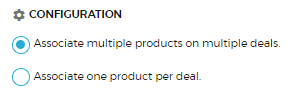
4. Once all the fields are filled out, click the ‘Save Product List’ 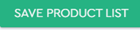 button to save the new list.
button to save the new list.
Update Product List
1. To make changes to your product list, navigate to the Sales menu, then click on the Product Catalog.
2. You can see the product lists under the My Lists section. Select the list you want to update and click on ‘Edit List’ 
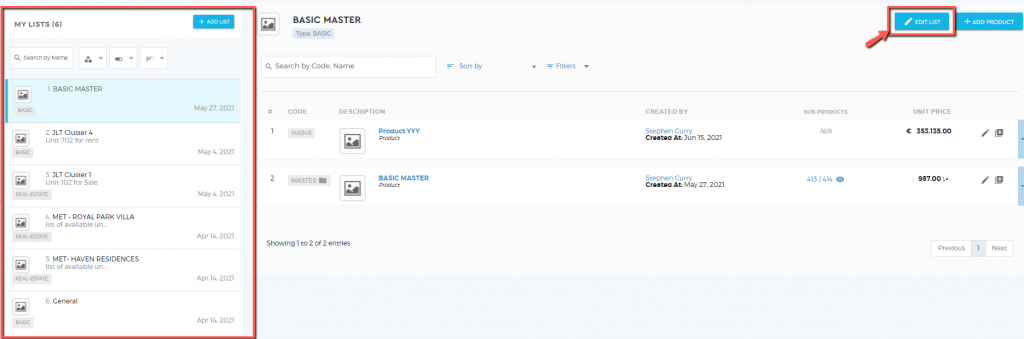
3. A pop-up drawer will appear to update an existing product list. Make the necessary changes.
4. Click on ‘Save Product’  to apply the changes.
to apply the changes.