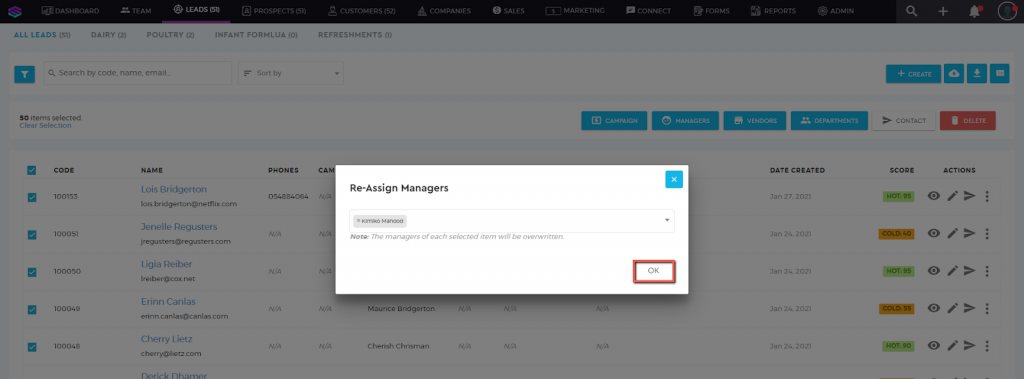Assign Manager to a Prospect
Assign Manager to a Prospect
To assign a Manager to your prospect:
1. Go to the ‘Prospects’ tab and search for your client.

2. Choose the Prospect profile under the Prospects List. For easier search, you can use the ‘Search’ box. Enter either the code, name, phone number, or email address to pull up the prospect data, or just select the lead profile from the prospects list.
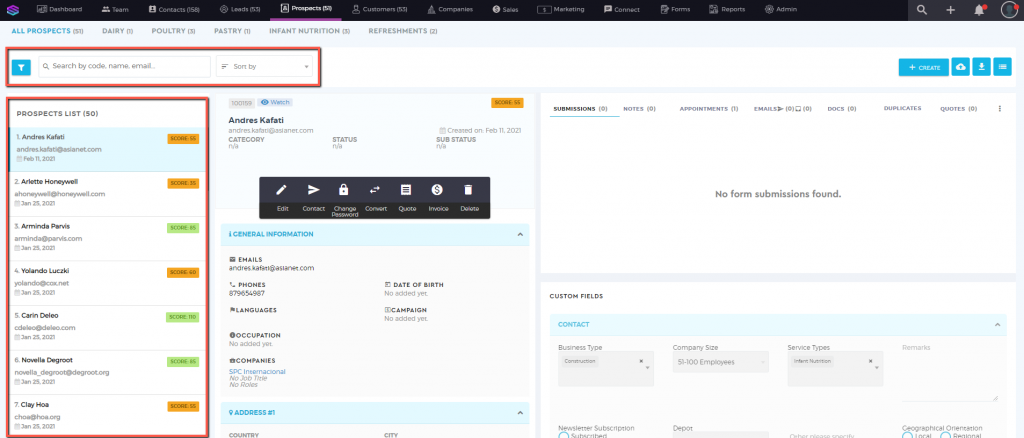
3. Click on ‘Edit’. Go to the ‘Additional Information’ section. Select from the ‘Managers’ field the user/s you want to assign as the manager for this prospect. You can assign multiple managers to a prospect.
Note: Only users with a ‘Manager‘ or ‘Sales Manager‘ user type will appear on the ‘Managers’ selection list.
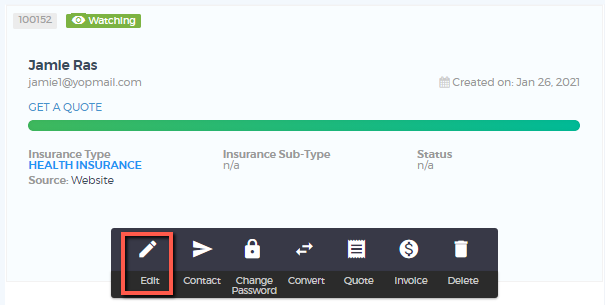
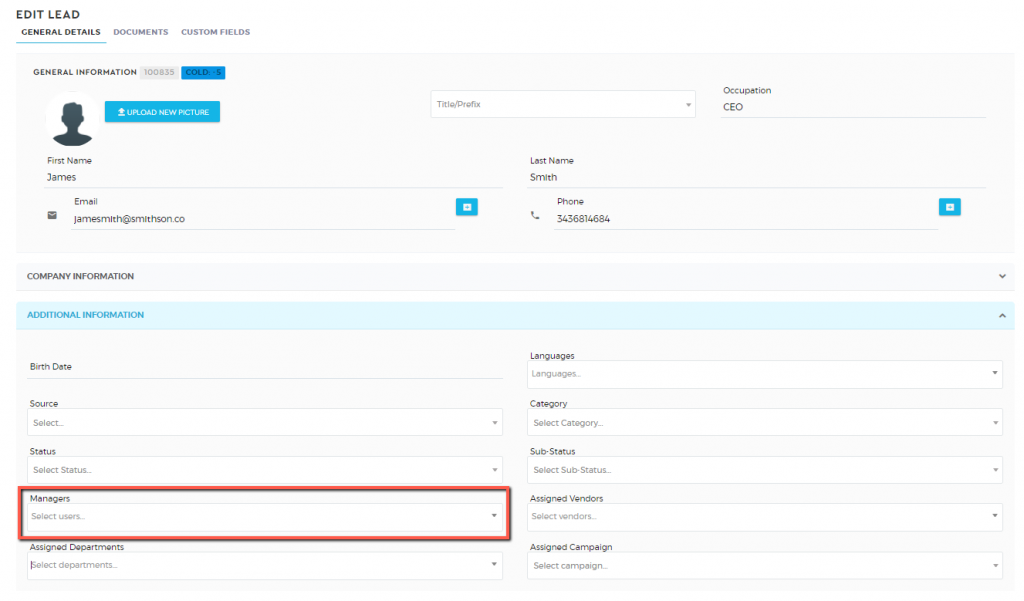
4. Once done, click on  to save.
to save.
Bulk Assign Manager
To bulk assign a Manager to your prospects:
1. Go to the ‘Prospects’ tab

2. Switch the view to the ‘List‘ view by clicking on the ‘three-dash’ icon
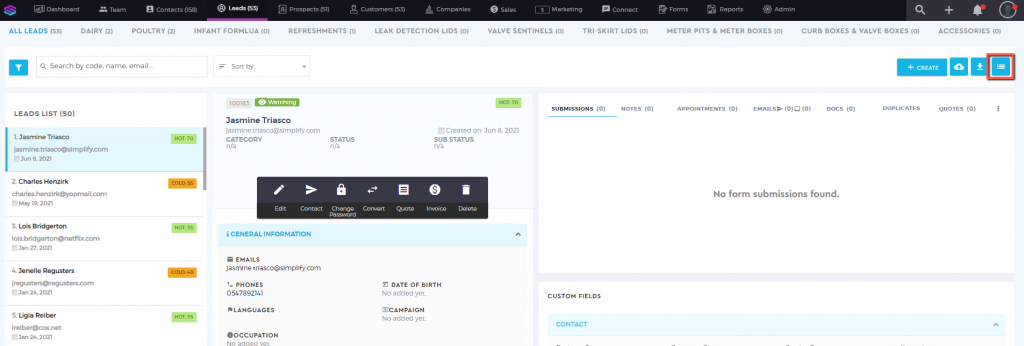
3. Select the prospects you want to bulk assign to a manager by ticking the boxes. You can use the filter section to filter your prospects on a granular level.
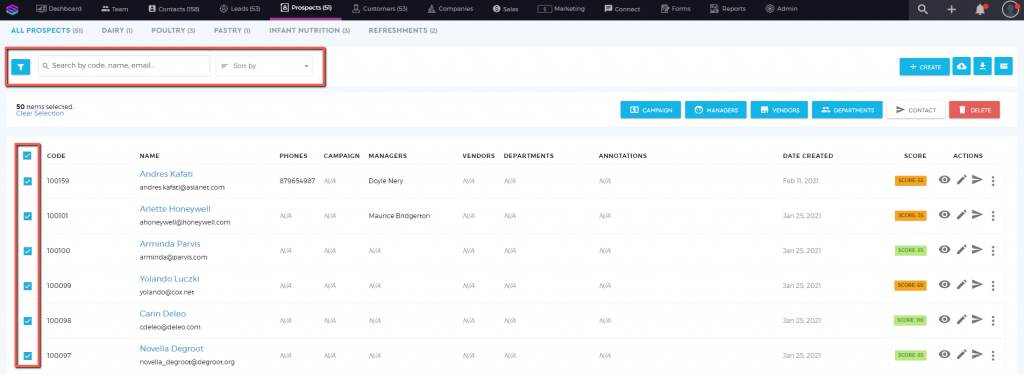
4. Click on the ‘Manager’ button and select the managers/users want to assign to the prospects.
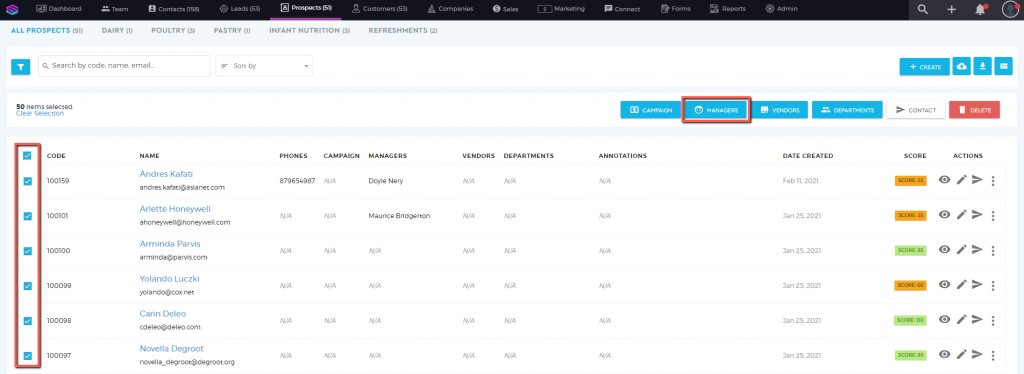
5. Once clicked, a ‘pop-up’ box would appear. Select the manager you want to assign to the prospects.
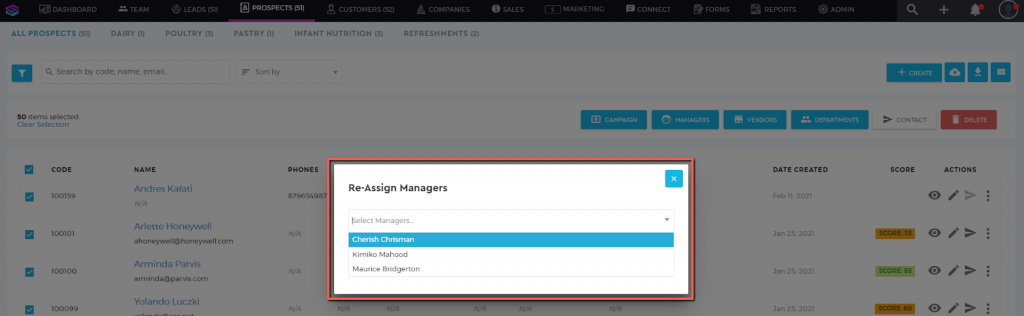
6. Click ‘OK’ once done.