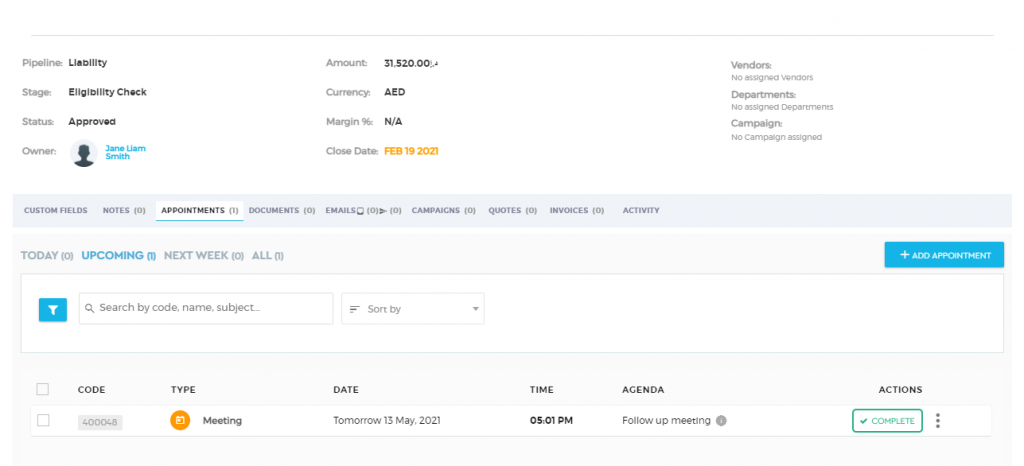View Appointment
There are many ways to view or check the appointments that you have set.
Via Tasks Dashboard
Available under the Team tab, the task dashboard provides you a general overview of all the appointments created on the system.
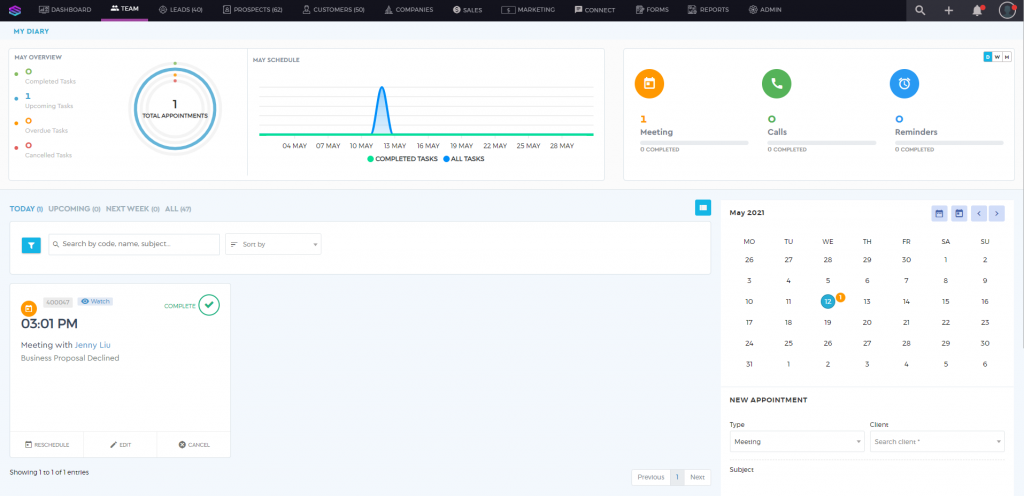
You can view the appointments by Today, Upcoming, or All. You can also use the filter options for easier search.
Via Calendar
You can also check your appointments using the small calendar on the Team page.
The grayed-out numbers represent the count of overdue appointments. Click on the date to see the details of the missed appointments.
The orange number represents the count of today’s appointments. Click on the date to see the details of today’s appointment.
The blue number represents the count of upcoming appointments. Click on the date to see the details of the upcoming appointment.
Via the Contacts Profile
When you navigate to the client section (Leads, Prospects, Customers, and Companies), you can easily identify if an appointment is assigned to your client with the icons that are displayed beside your client’s name.
The following icons represent a specific task:
 | Scheduled Calls |
 | Meetings |
 | Reminders |
To check the details of the appointment under the client profile, navigate to the ‘Appointments’ tab where you will see all the appointments associated with this client.
Via the Deals Section
To view appointments specific to a deal:
1. Under the Sales tab, click on ‘Deals‘.

2. Click on a deal and navigate under the ‘Appointments’ tab.