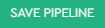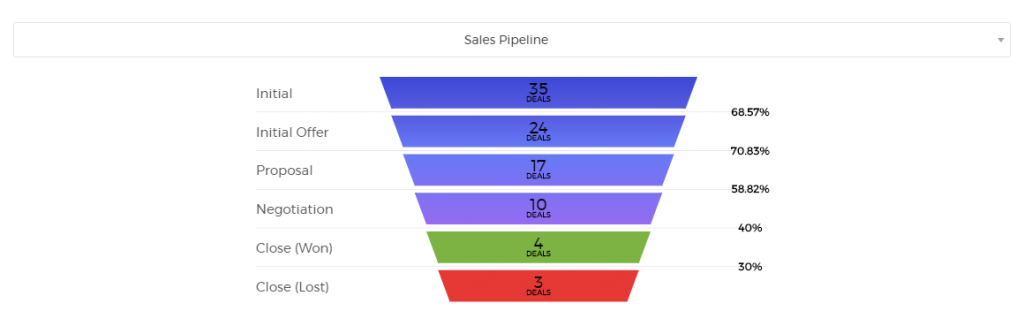Create a Sales Pipeline
Know where you stand. The sales pipeline allows you to set up the stages of your sales tailored to your business processes. You can track and monitor the progress of your deals throughout the simplified sales pipeline.
To create a sales pipeline:
1. Go to the Admin panel, under the Marketing & Sales settings, click ‘Pipelines’.
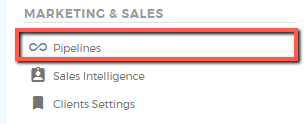
2. Another way to do it is by navigating through the Sales tab. Click on ‘Manage Pipelines’  and it will direct you to the Pipelines settings.
and it will direct you to the Pipelines settings.


3. Click ‘Add New Pipeline’.
4. Name your Sales Pipeline (this is a required field).
5. Set the currency to be used in your pipeline. You can still add deals under this pipeline on a different currency and it will automatically convert the amount to the set currency used in this pipeline.
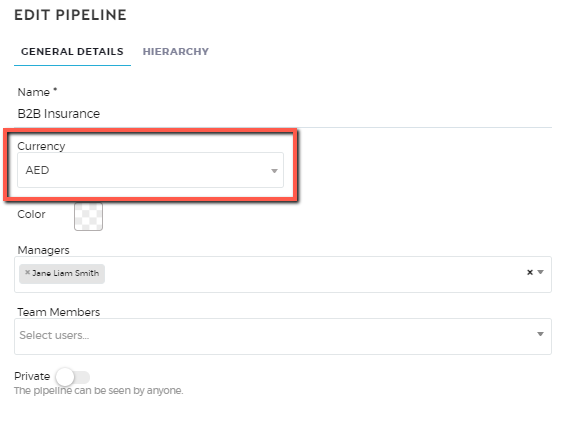
6. Assign Managers (required) and Team Members (optional) to your pipeline.
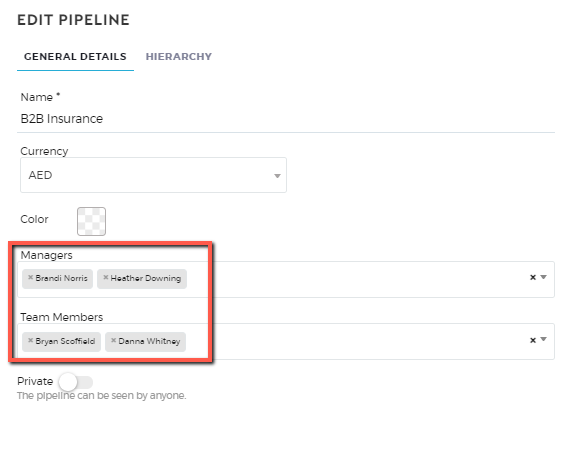
7. You can set the pipeline’s privacy. Setting it to private means that only the managers and team members assigned can access the pipeline. If it’s set to public, anyone with the role enabled for the Sales Pipeline module will be able to access this pipeline.
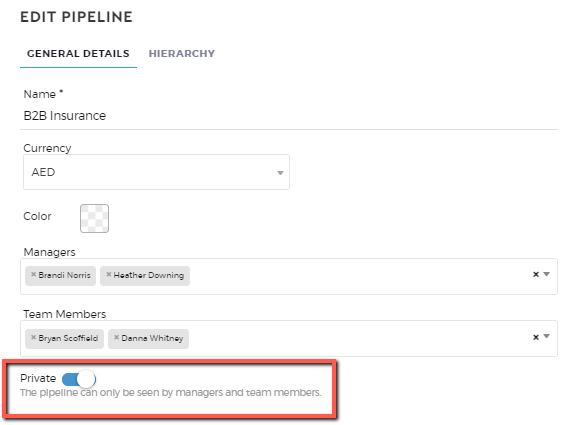
8. Add stages to your pipeline by clicking the ‘Add Stage’ icon.
9. Click on the ‘Add Status’ button to assign a status to each of the stages of your pipeline based on your business process (see below screenshot for example). This step is optional.
7. Once finalized, click on