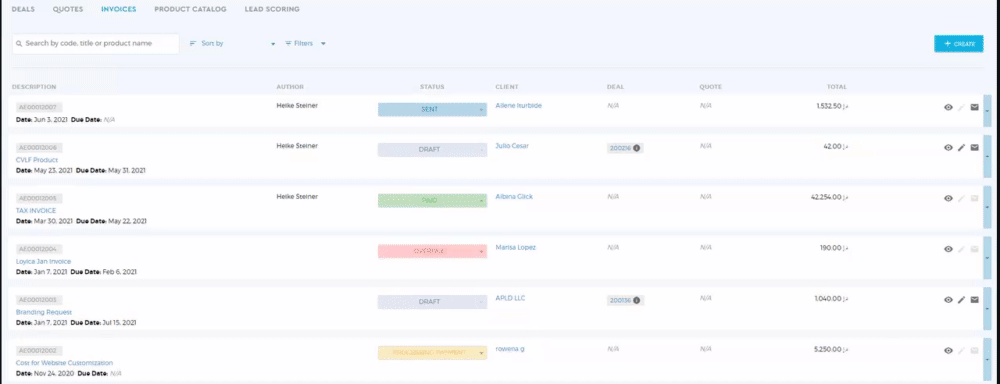Invoice Status
In Saphyte, you can easily get an overview of your invoice status. Invoices are assigned with specific status depending on the action that was performed on the invoice.
You can check the status of your invoice under the Invoices tab from the Sales menu.

Make use of the filter section for easier search.
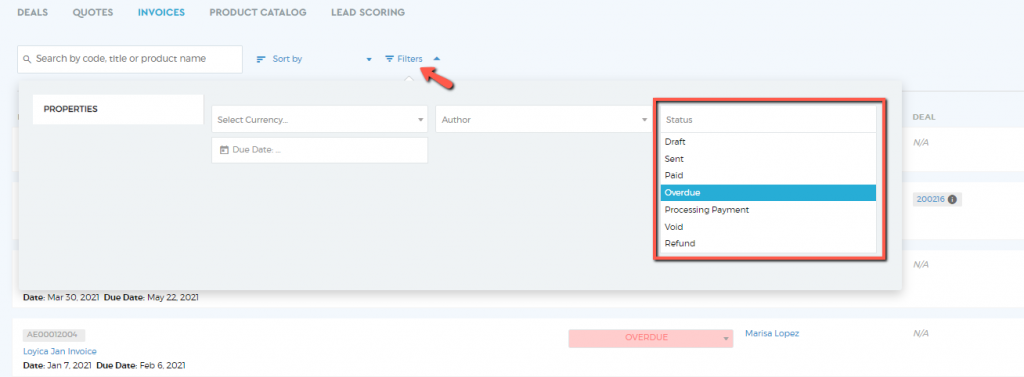
The invoice statuses are predefined in the system and they are defined as below:
| Draft | Invoices in draft status can still be edited and remain unsent |
| Sent | Invoice has been sent to a client via email from the system |
| Paid | Payment transaction has been confirmed and completed |
| Overdue | Invoice remains unpaid past the due date |
| Processing Payment | Payment to invoice is received but not yet completed |
| Void | Unsuccessful/Interrupted payment transaction |
| Refunded | Payment has been reimbursed to the customer |
The invoice status can be changed depending on the initial status selected. Also, the next action you can perform on the invoice is dependent on the status you have defined.
| Initial Status | Next Status Available | Next Action/s Available |
| Draft | None | 1. Edit 2. Preview 3. Send by email |
| Sent | Paid Overdue Processing Payment Void | 1. Preview 2. Send by email |
| Paid | Refunded | 1. Preview 2. Add a reason (optional) 3. Upload attachment (optional) |
| Overdue | Paid Void | 1. Preview 2. Add a reason (optional) |
| Processing Payment | Paid Overdue Void | 1. Preview 2. Add a reason (optional) |
| Void | None | 1. Preview |
To change the status of your invoice, click on the ‘Status‘ drop-down selection.