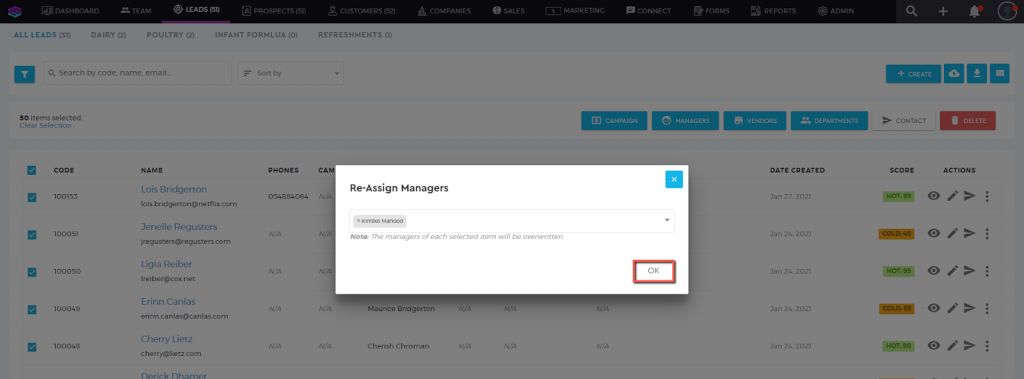Assign Manager to a Customer
Assign Manager to a Customer
To assign a Manager to your customer:
1. Go to the ‘Customers’ tab and search for your client.

2. Choose the Customer profile under the Customers List. For easier search, you can use the ‘Search’ box. Enter either the code, name, phone number, or email address to pull up the customer data, or just select the customer profile from the customers list.
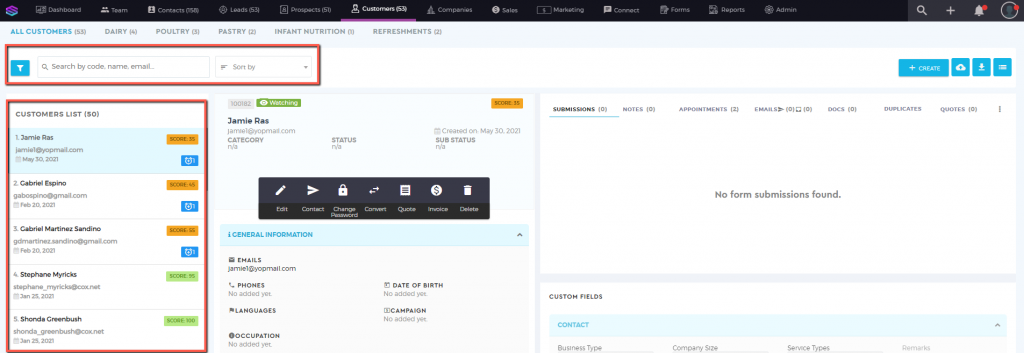
3. Click on ‘Edit’. Go to the ‘Additional Information’ section. Select from the ‘Managers’ field the user/s you want to assign as the manager for this customer. You can assign multiple managers to a customer.
Note: Only users with a ‘Manager‘ or ‘Sales Manager‘ user type will appear on the ‘Managers’ selection list.
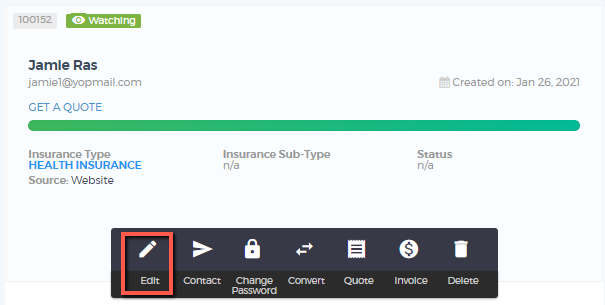

4. Once done, click on  to save.
to save.
Bulk Assign Manager
To bulk assign a Manager to your customers:
1. Go to the ‘Customers’ tab

2. Switch the view to the ‘List‘ view by clicking on the ‘three-dash’ icon
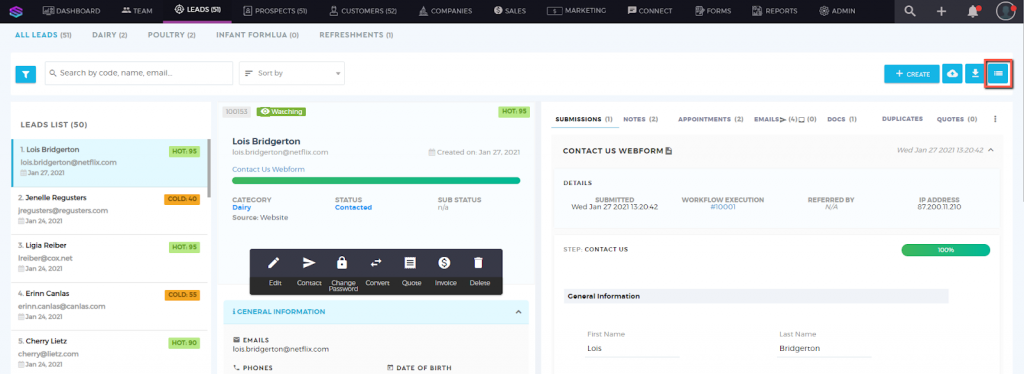
3. Select the prospects you want to bulk assign to a manager by ticking the boxes. You can use the filter section to filter your customers on a granular level.
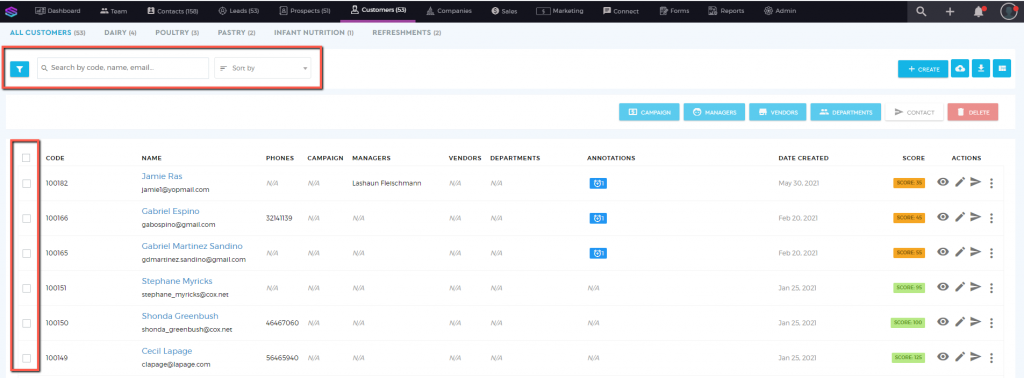
4. Click on the ‘Manager’ button and select the managers/users want to assign to the customers.

5. Once clicked, a ‘pop-up’ box would appear. Select the manager you want to assign to the customers.
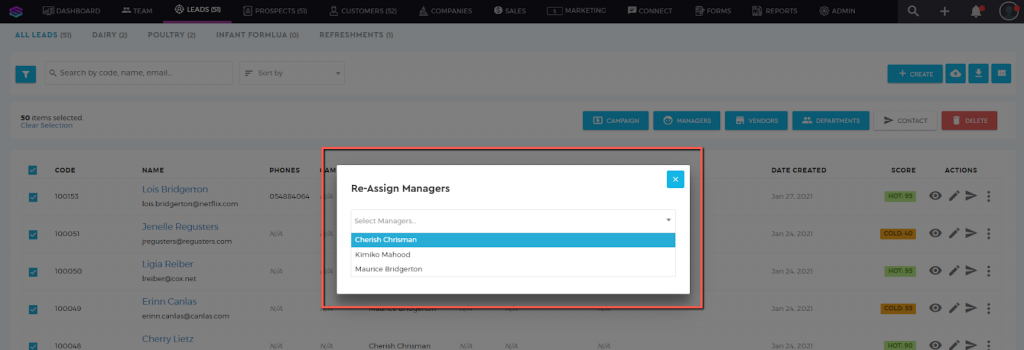
6. Click ‘OK’ once done.