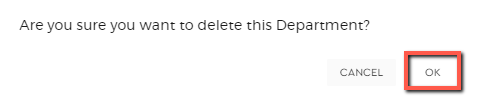Departments
Departments allow you to manage the different divisions of your organization that deals with a specific area of activity or expertise.
Moreover, departments create exclusivity. Any entries made by the users in a specific department are not visible to other users from other departments.
Example Scenario 1:
- User X from Department A added a new lead.
- User Y from Department B added a new lead.
- User X is unable to view the new lead that was added by User Y and vice versa.
Example Scenario 2:
- User X and User Q are from Department A.
- User Y and User Z are from Department B.
- Both User X and User Q added a new deal.
- User X is able to view the deal created by User Q and vice versa because they belong to the same department. (Provided that limited role is not enabled)
- User Y and User Z are unable to view User X’s and User Q’s deals.
- User X and User Q are unable to view any deals that are added by User Y and User Z.
Add Departments
1. To add departments, go to the Admin Panel.
2. Under the Team settings, click ‘Departments’.

3. Click the ‘Create‘ button to initiate the creation of the departments.
4. Fill out the details of your department. Department Name is a required field. You can also associate Users and Vendors under the department you have created.
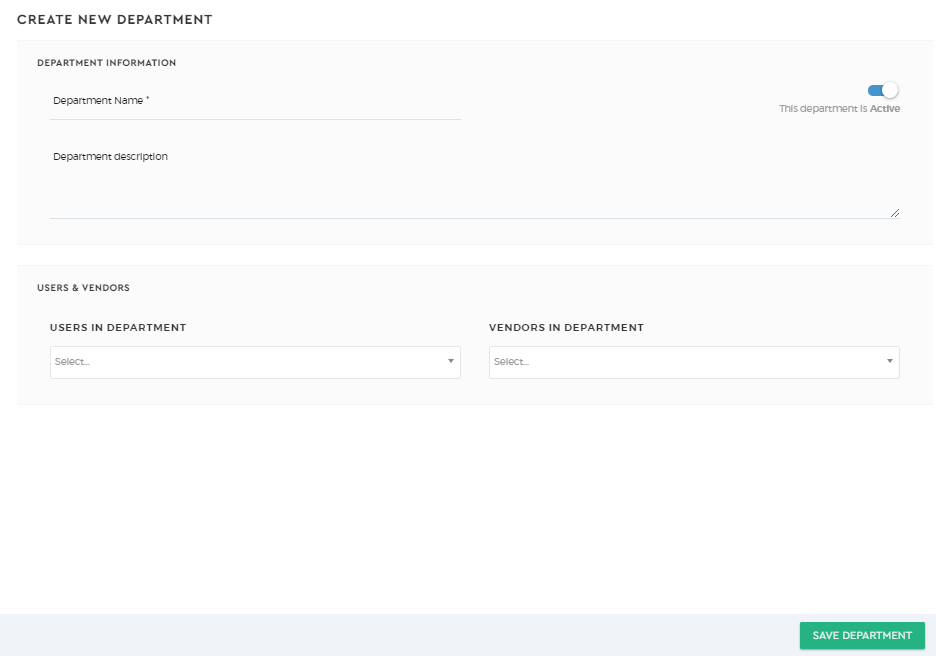
5. Click the ‘Save Department’ button to save your details.
Enable/Disable Departments
The switch icon will allow you to enable or disable a department. A blue mark means that it is active. If the switch is grayed out, it means that it is inactive.
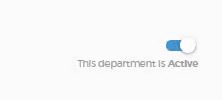
Edit Department
1. Select the Department you want to edit from the Department list. You can use the filter for an easier search.
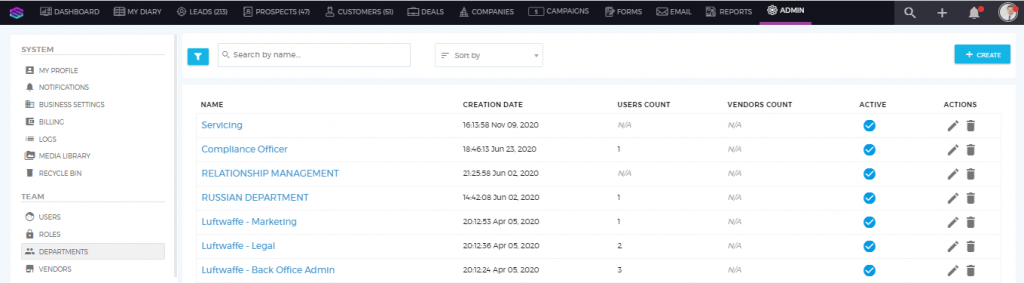
2. Click under the Actions column to edit the Department Profile. You can add or remove users in the department, edit the department name, add a description, or activate or deactivate the department.
under the Actions column to edit the Department Profile. You can add or remove users in the department, edit the department name, add a description, or activate or deactivate the department.

3. Once done, click on  to save your changes.
to save your changes.
Delete Department
1. To delete a department, select the Department you want to delete from the Department list. You can use the filter for an easier search.
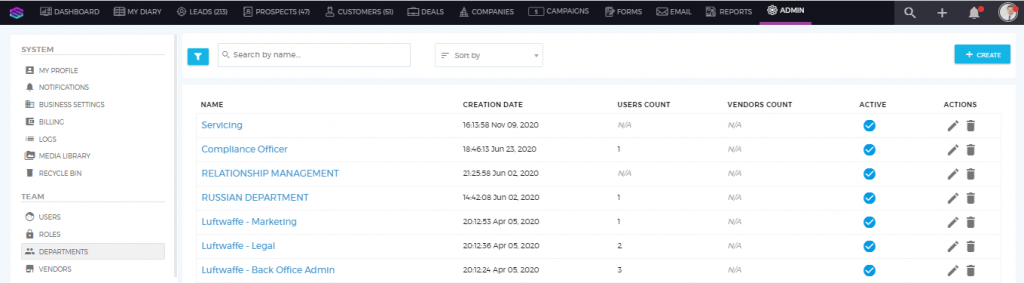
2. Click on under the Actions column to delete the department.
under the Actions column to delete the department.
3. Click on ‘OK‘ to confirm the deletion.