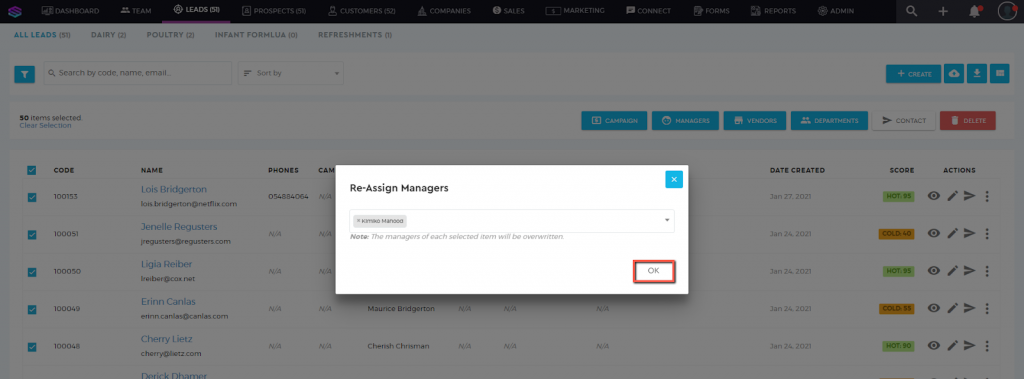Assign Manager to a Contact
Assign Manager to a Contact
To assign a Manager to your contact:
1. Go to the ‘Contacts’ tab and search for your client.

2. Choose the Contact profile under the Contacts List. For easier search, you can use the ‘Search’ box. Enter either the code, name, phone number, or email address to pull up the contact data, or just select the contact profile from the contacts list.
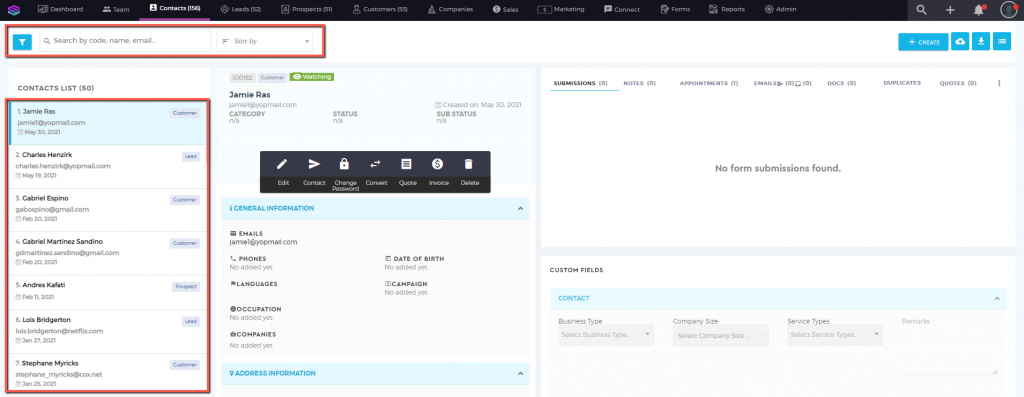
3. Click on ‘Edit’. Go to the ‘Additional Information’ section. Select from the ‘Managers’ field the user/s you want to assign as the manager for this contact. You can assign multiple managers to a contact.
Note: Only users with a ‘Manager‘ or ‘Sales Manager‘ user type will appear on the ‘Managers‘ selection list.
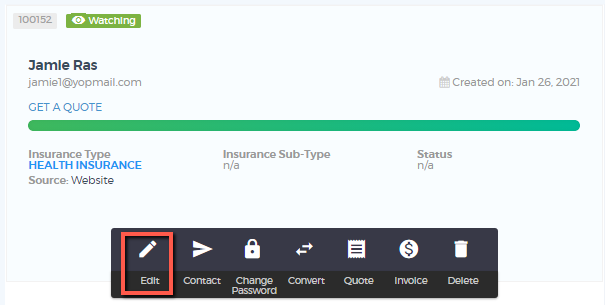
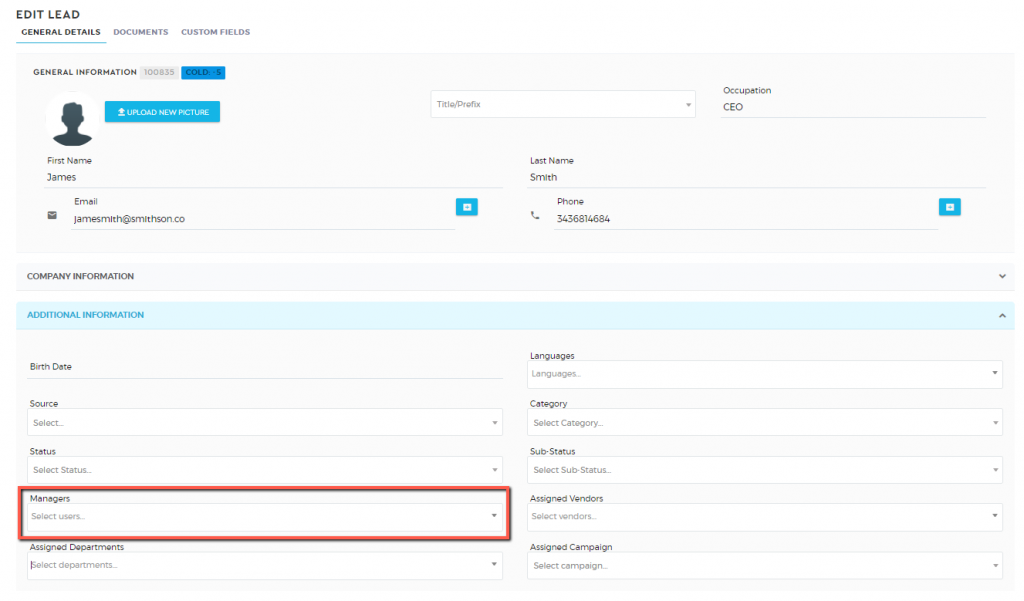
4. Once done, click on ‘Save Contact’ to save.
Bulk Assign Manager
To bulk assign a Manager to your contacts:
1. Go to the ‘Contacts’ tab.

2. Switch the view to the ‘List‘ view by clicking on the ‘three-dash’ icon
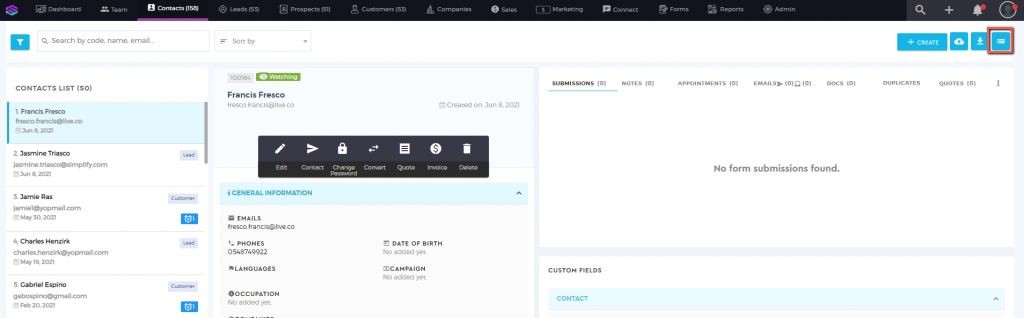
3. Select the contacts you want to bulk assign to a manager by ticking the boxes. You can use the filter section to filter your contacts on a granular level.

4. Click on the ‘Manager’ button and select the managers/users want to assign to the contacts.
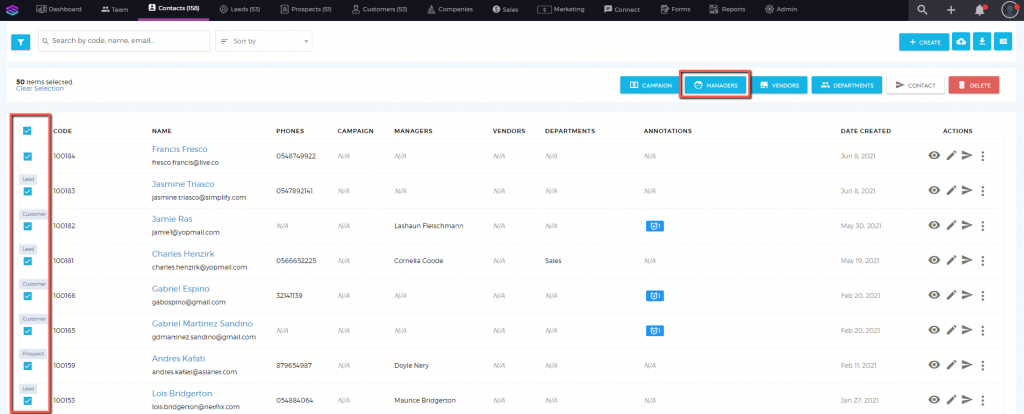
5. Once clicked, a ‘pop-up’ box would appear. Select the manager you want to assign to the contacts.
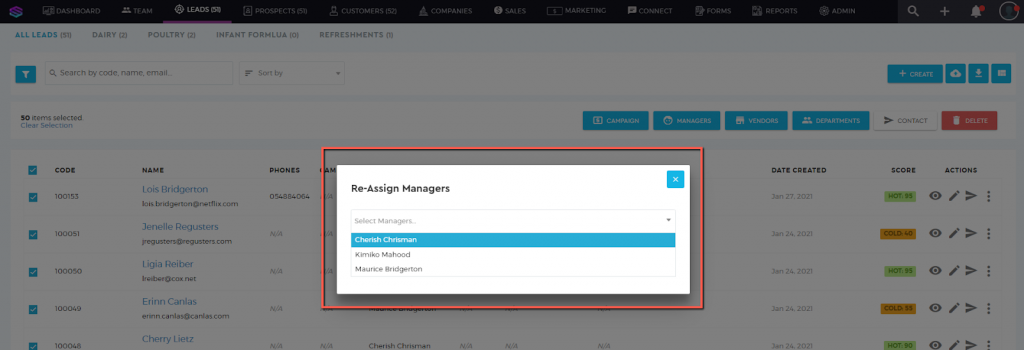
6. Click ‘OK’ once done.