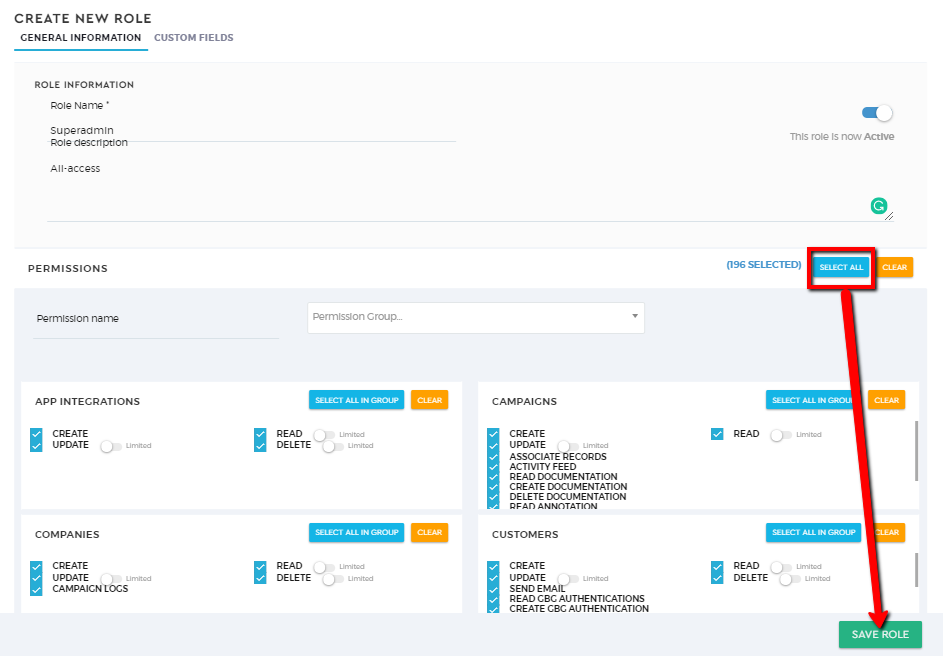Create Roles
What are ‘roles’?
Roles define how different users can access different modules in the Saphyte CRM. To control access to data, you can modify existing roles, create new roles, or change which roles are assigned to each user.
Create roles
To create roles:
1. On the Admin panel, under the Team settings, click on ‘Access Control‘ and navigate to the ‘Roles’ tab.
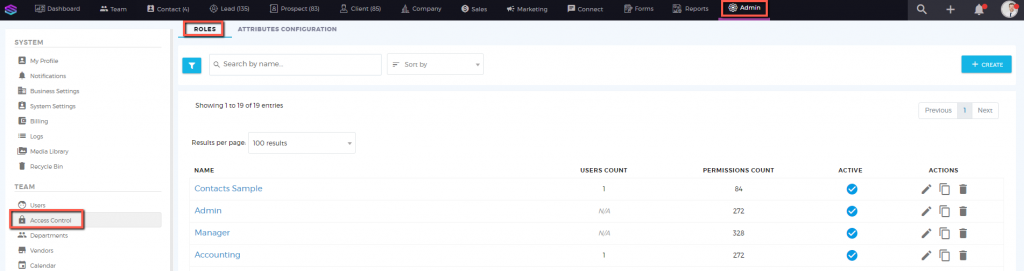
2. Click the ‘Create’ 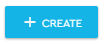 button to add a new role.
button to add a new role.
3. Fill out the general information about the role that you will create. The Active setting allows you to enable or disable this specific role in the system. The Role Name is a mandatory field that you need to fill.
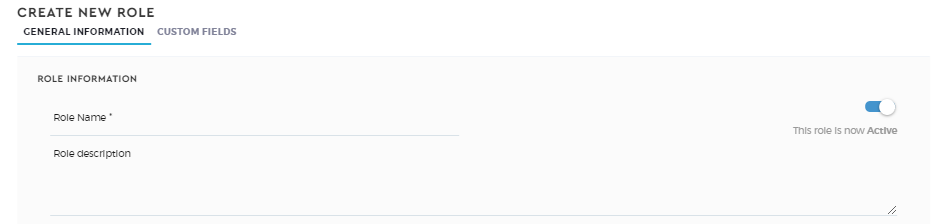
4. After filling out the General Information, it is time to choose the permissions and restrictions you want to apply to this specific role. Tick the box to apply the permissions for each module.
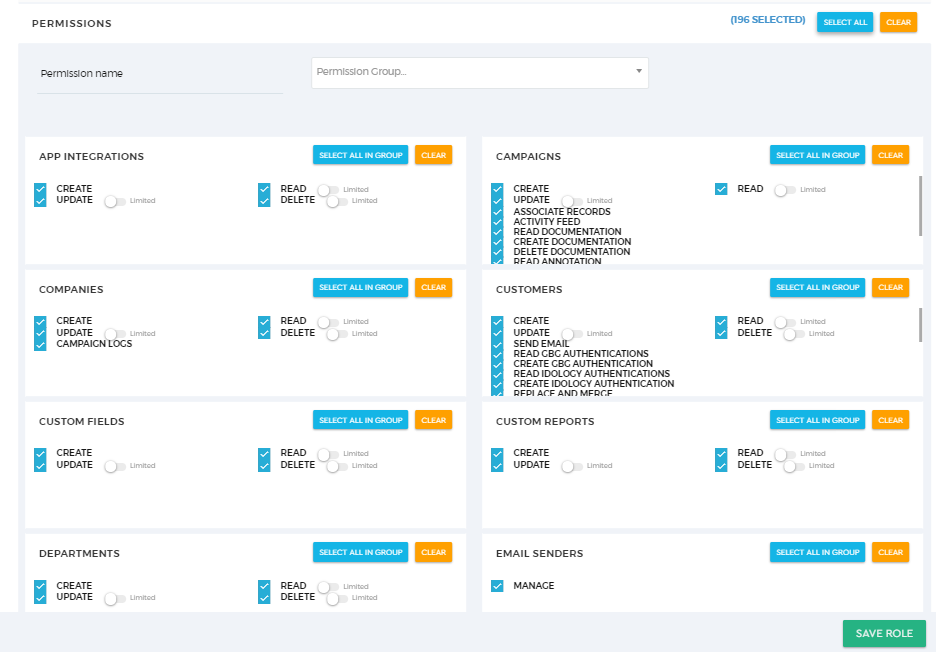
5. Click the ‘Save Role’ 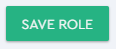 button to apply the changes.
button to apply the changes.
Create a Superadmin Role
Please note, by default as an admin, you would like to create the SuperAdmin role where you have all the access to different modules. To create a superadmin role, just click on the “Select All” and name your role as “Superadmin” (recommended name). Click ‘Save Role’ once done.