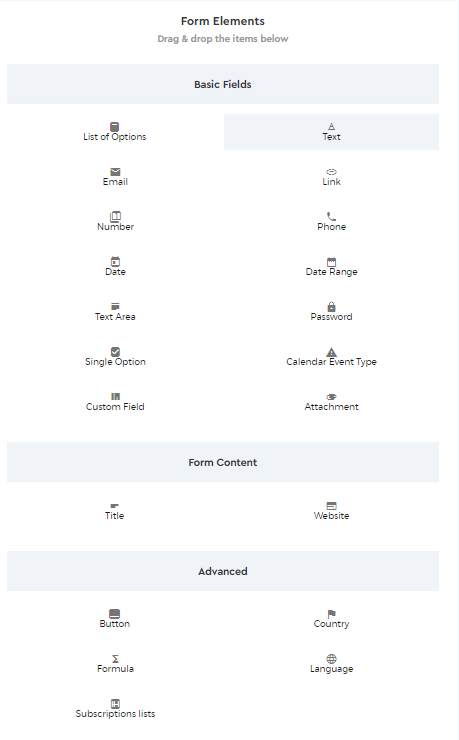Form Elements
Forms are an essential tool for your onboarding process. It is where you create tailor-made specifications that capture only the important information of your client based on the created custom forms.
Before you start building your form, we want you to be familiarized with the form elements that are available in the system.
| List of Options | This field is useful to capture answer/s for multiple choices. You can create a list of options in the formats of ‘select’ (drop-down list, single answer), ‘radio button’ (single answer), ‘checkbox’ (multiple answers), and ‘multiple’ (multiple answers). You can also apply scores for each answer by turning the ‘Handle Score’ button on and assigning a score for each of the options. |
| Text | The text field allows inputting any character (alphanumeric). By default, a minimum of 2 characters and a maximum of 100 characters is the conditions that must be met in this form element. You can also set minimum and maximum characters to be entered. |
| It allows the user to input email. The system will verify if the email entered follows the correct email format. | |
| Link | Allows the user to input web links Example questions: ‘Portfolio Link, LinkedIn Profile’ |
| Number | It allows the user to input numeric characters. Example questions: ‘Years of Employment, Number of Employees’ |
| Phone | It allows the user to input any contact number in a valid format. The system will verify if the phone number entered matches the country of origin and if it is in the correct format. |
| Date | It allows the user to input a date. You can set the minimum or maximum date to be chosen by the user. |
| Date Range | It allows the user to choose a date range. Example questions: ‘Employment Start Date, Employment End Date’ You can set the minimum or maximum date to be chosen by the user. |
| Text Area | Allows the user to input more than 100 characters Example questions: ‘Describe yourself, Cover Letter’ |
| Password | This is a password field. For security, passwords must have 8 characters as minimum length and contain at least one upper case letter and one number. |
| Single Option | A single checkbox option for users. It is used for example: ‘I agree to the terms and conditions.’ |
| Custom Field | Choose from the existing custom fields that you have created to make it appear on the form. |
| Attachment | Allows the user to upload attachments (files such as documents, images, pdf, etc.) |
| Title | Enter a Subject or Title to organize your forms |
| Website | It allows users to enter a website link. The system will verify if the website link that you have entered is valid. |
| Button | Enables you to add buttons such as ‘Back’, ‘Next’, ‘Submit’ |
| Language | Allows the user to choose a language (English, Spanish, Georgian, Arabic, etc.) This allows the user to choose multiple items for the Language option. |
| Country | Allows the user to choose a country (all country options are available) |
| Formula | Assign formulas to your forms |
| Subscriptions Lists | Allows a new contact to be added to the Subscription List (Dynamic) Type. Form Settings have to be updated in the Marketing section under the ‘CREATE NEW FORM SETTING‘ option. |