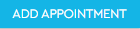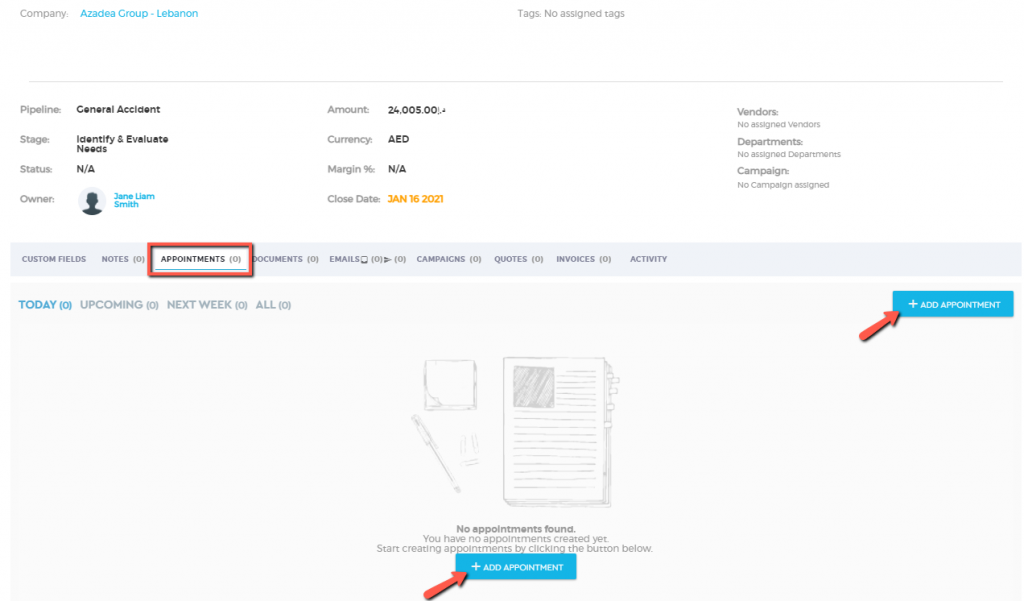Add Appointment
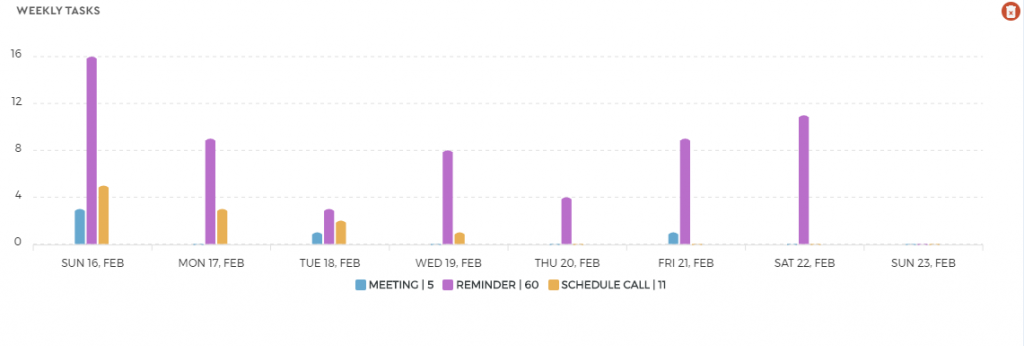
Task Management has never been this easy. MyDiary is where you can view your task dashboard and create tasks and associate it with your client or team members all on a single page. This tool makes sure that your team is always in the know and will never miss any appointments, meetings, and other important events through Saphyte’s built-in notification system.
To add appointments:
Via Team Tab
1. Appointments such as setting meetings, scheduling calls, and adding reminders are easily managed under the Team tab.

2. Once you are on the Team section, you can add an appointment by navigating to the ‘New Appointment’ section (lower right portion of the page).
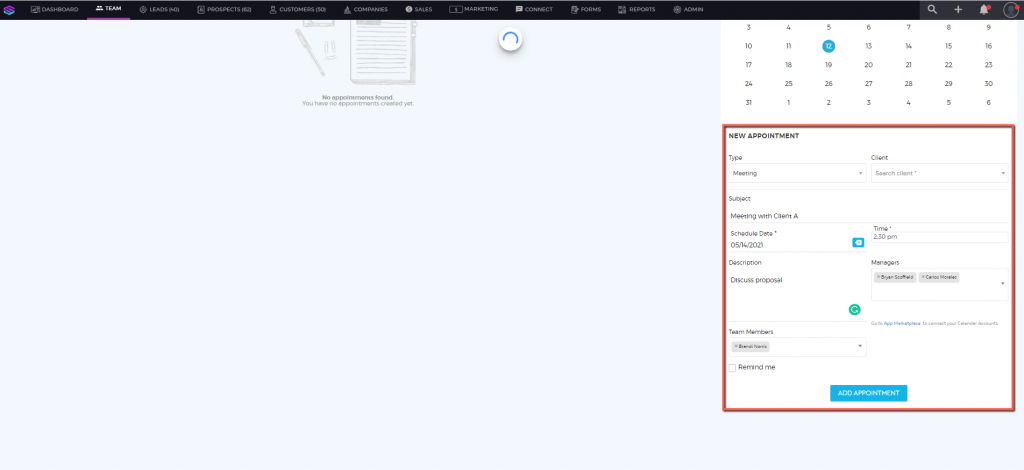
3. Choose the type of task you want to add. You can choose one of the three options: set a meeting, schedule calls, or add a reminder.
4. Start filling out the details of the appointment.
- Add a ‘Subject’ to name the appointment.
- Set the Date and Time
- Add a description of your appointment
- Optional: Associate with a manager or team member
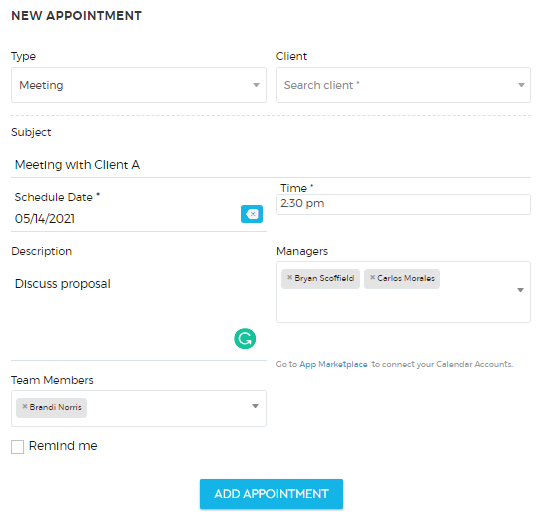
5. Associate the appointment with your clients by clicking the dropdown menu labeled Lead/Prospect/Customer.
6. You can also sync your appointments with your email calendar by choosing the email from the ‘Sync to Calendar’ drop-down menu. You can sync an appointment with multiple calendars. To know how to integrate your email calendar into Saphyte, check out the Email Calendar Integration tutorial.
7. Optional: Set a reminder notification by ticking the ‘Remind Me‘ option. You can set to be notified minutes, hours, days, or weeks before the actual date set. You can add up to three reminder notifications by clicking 
8. Click ‘Add Appointment’ 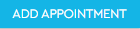 to save the task. You will be notified that your task was successfully added.
to save the task. You will be notified that your task was successfully added.
Via Contacts Sections
1. Navigate to the client section (Contacts, Leads, Prospects, Customers, Companies).
2. Click on the client profile with whom you want to set an appointment to.
3. Under the ‘Appointments’ tab, click 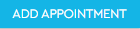
Via Deals Section
If you want to set an appointment specific to a deal, follow these steps:
1. Under the Sales tab, click on ‘Deals‘.

2. Click on a deal. Under the ‘Appointments’ tab, click