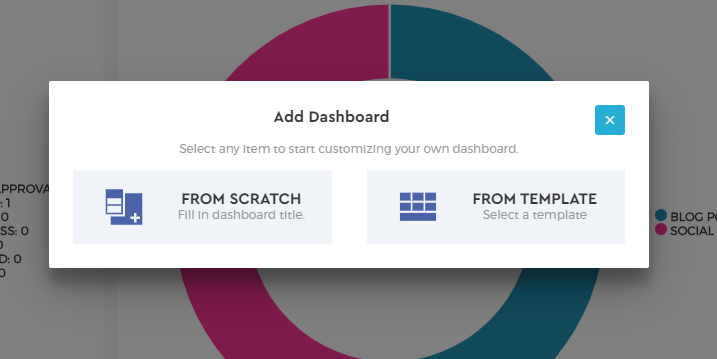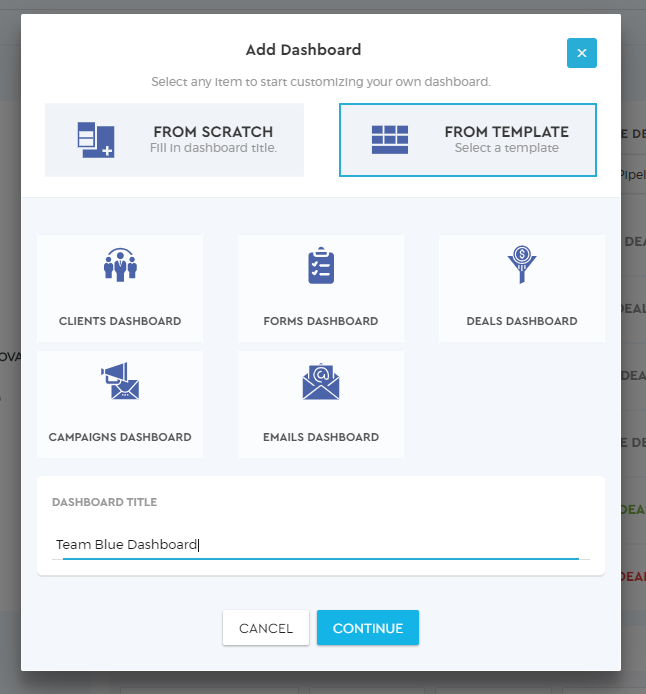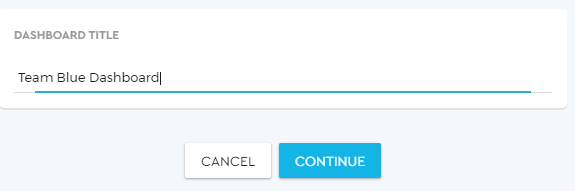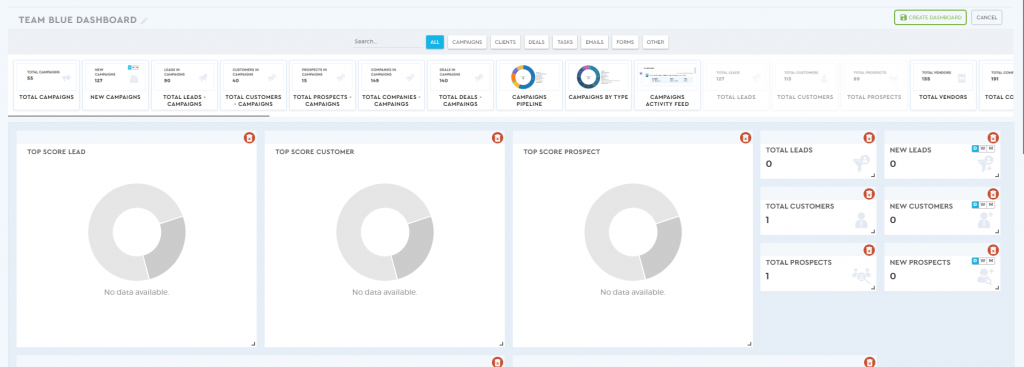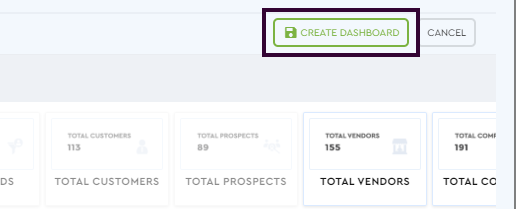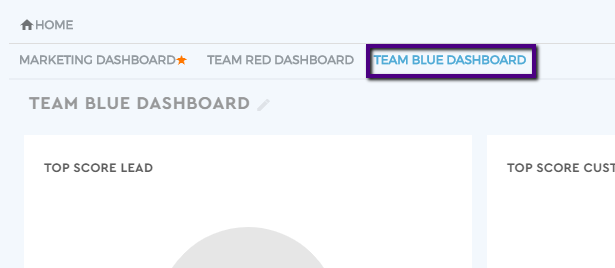Create a Dashboard from Template
The Dashboard is made up of widgets. The widgets are simple always-on app extensions that are essential aspects of your dashboard. You can customize your dashboard by choosing which specific widgets you want to only appear.
Add and create a dashboard
1. To add a dashboard, first, go to the ‘Dashboard’ tab
2. You will be redirected to the default dashboard page. Click the ‘Add’ icon on the upper right area of your screen.

Another way is by simply clicking on the ‘Customize Dashboard’ selection on your homepage.
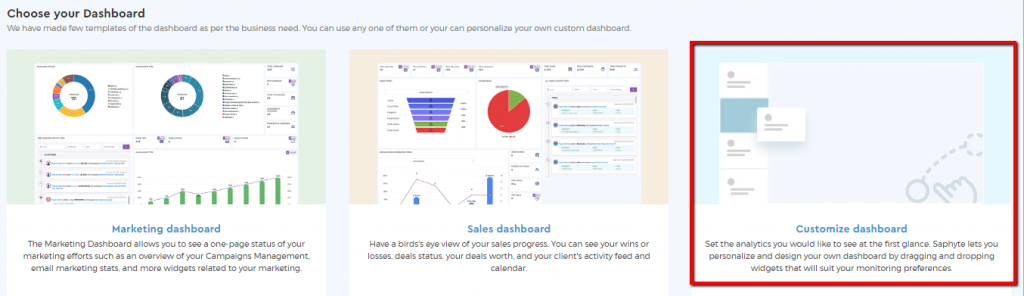
3. You will be prompted to choose to create a dashboard from ‘Scratch‘ or from ‘Template’. Click ‘From Template’.
Create a dashboard from template
1. There are different templates to choose from if you want a ready-made dashboard. Choose from among the pre-defined templates — Clients, Forms, Deals, Campaigns, or Emails.
2. Add a ‘Dashboard Title’. The ‘Dashboard Title‘ serves as the name of your dashboard. Then click ‘Continue’.
3. The pre-defined dashboard is now ready. If you want to add more widgets, just drag and drop the widgets. If you want to remove a widget, just click on the ‘red bin’ icon to delete a widget. Feel free to customize your dashboard.
4. Once finalized, click ‘Create Dashboard’ to save your dashboard.
5. Your new dashboard is now added to your homepage.